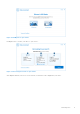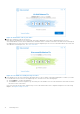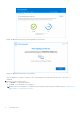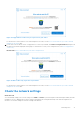Users Guide
Table Of Contents
- Dell Migrate User's Guide
- Contents
- Introduction
- Data Migration
- Migrate and erase data from old PC
- Check the network settings
- Change the system locale
- Device discovery and prechecks
- Unsupported Windows version
- Applications to close before migrating
- Start Migrate
- Launch Data Assistant on your old PC
- Launch Migrate through SupportAssist on your new Dell PC
- Code verification
- Migrate multiple accounts
- Searching for files and settings
- Troubleshooting network disconnect issues during migration
- Create Data Assistant shortcut
- Select files to migrate
- Migration of file attributes
- Mapping the drives
- Migration progress
- Migration summary
- Migration completion
- Retry or finish the migration process after it was canceled
- Troubleshooting migration failure
- Troubleshooting when migration is completed with warnings
- Issues while launching Data Assistant on old PC
- Data Erase
- Perform erase without migration
- Prechecks for erase
- Disabling BitLocker
- Troubleshooting hard disk failure issues
- Troubleshooting when external storage is found
- Set reminder
- Levels of erase
- Reset SupportAssist OS Recovery
- Windows reset Windows 10
- Prerequisites for resetting Windows 8.1
- Troubleshooting Windows reset
- Manual Reboot
- Running Dell Migrate on desktop PCs
- Tips for faster data migration
- Migration of OneDrive files
Figure 22. Migration completed on your old PC
18. Migrate runs the required prechecks on the old PC for erase. For more information about the prechecks that are performed
for erase, see Prechecks for erase.
Figure 23. Running prechecks for erase on your old PC
19. If your old PC does not have the latest version of SupportAssist OS Recovery installed, click Windows Reset.
Related video: How to erase and reset your old PC using Windows reset
20. After the We're ready to reset this PC message is displayed, click Launch Windows reset and perform one of
the following steps. For more information, see Windows PC Reset. Windows is reset based on the option you select.
● Click Keep my files to delete applications and settings but retain your personal files.
● Click Remove everything to delete applications, settings, and personal files.
NOTE:
To remove all your personal files, select Remove everything. You can also set a reminder for Migrate to
remind you to erase files and settings from your old PC at your convenience.
For more information about Windows Reset procedure, see Windows 10 and Windows 8.1.
18
Data Migration