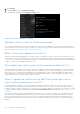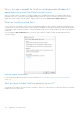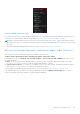Users Guide
Table Of Contents
- Dell Migrate User's Guide
- Contents
- Introduction
- Data Migration
- Migrate and erase data from old PC
- Check the network settings
- Change the system locale
- Device discovery and prechecks
- Unsupported Windows version
- Applications to close before migrating
- Start Migrate
- Launch Data Assistant on your old PC
- Launch Migrate through SupportAssist on your new Dell PC
- Code verification
- Migrate multiple accounts
- Searching for files and settings
- Troubleshooting network disconnect issues during migration
- Create Data Assistant shortcut
- Select files to migrate
- Migration of file attributes
- Mapping the drives
- Migration progress
- Migration summary
- Migration completion
- Retry or finish the migration process after it was canceled
- Troubleshooting migration failure
- Troubleshooting when migration is completed with warnings
- Issues while launching Data Assistant on old PC
- Data Erase
- Perform erase without migration
- Prechecks for erase
- Disabling BitLocker
- Troubleshooting hard disk failure issues
- Troubleshooting when external storage is found
- Set reminder
- Levels of erase
- Reset SupportAssist OS Recovery
- Windows reset Windows 10
- Prerequisites for resetting Windows 8.1
- Troubleshooting Windows reset
- Manual Reboot
- Running Dell Migrate on desktop PCs
- Tips for faster data migration
- Migration of OneDrive files
Figure 179. Multiple OneDrive accounts
For each OneDrive account, you have a separate system tray icon. You can find the account emails by right-clicking each of the
system tray icons and selecting settings as described in the How do I find my OneDrive email address? section.
NOTE: If you need the data from all your OneDrive accounts that are used on your old PC, sign in to all the same OneDrive
accounts on your new PC as well before starting the migration. Dell Data Assistant prompts you to sign in to only one of the
accounts.
For more information about adding multiple OneDrive accounts, see How to add an account in OneDrive.
Why are my Desktop, Documents, and Pictures folders under OneDrive?
Your Desktop, Documents, and Pictures folders can be under OneDrive because:
OneDrive changes the default location of Desktop, Documents, and Pictures folders
During Windows setup, on the Back up your files with OneDrive or Protect your files with OneDrive page, select one of
the following options:
● Next—to set up OneDrive as your default location to save files. Desktop, Documents, and Pictures folders are moved to
C:\Users\<username>\OneDrive\ and are automatically uploaded to OneDrive.
● Only save files to this PC—to set up PC as your default location to save files. Desktop, Documents, and Pictures folders
are moved to C:\Users\<username>\ and are not uploaded to OneDrive.
You can change this setting at any time through OneDrive. For more information, see Set where your files are saved.
If you manually sign in to your OneDrive account after Windows has started, the Manage folder backup option to select
Desktop, Documents, and Pictures folders for OneDrive backup is displayed.
Migration of OneDrive files
115