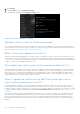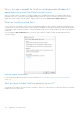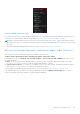Users Guide
Table Of Contents
- Dell Migrate User's Guide
- Contents
- Introduction
- Data Migration
- Migrate and erase data from old PC
- Check the network settings
- Change the system locale
- Device discovery and prechecks
- Unsupported Windows version
- Applications to close before migrating
- Start Migrate
- Launch Data Assistant on your old PC
- Launch Migrate through SupportAssist on your new Dell PC
- Code verification
- Migrate multiple accounts
- Searching for files and settings
- Troubleshooting network disconnect issues during migration
- Create Data Assistant shortcut
- Select files to migrate
- Migration of file attributes
- Mapping the drives
- Migration progress
- Migration summary
- Migration completion
- Retry or finish the migration process after it was canceled
- Troubleshooting migration failure
- Troubleshooting when migration is completed with warnings
- Issues while launching Data Assistant on old PC
- Data Erase
- Perform erase without migration
- Prechecks for erase
- Disabling BitLocker
- Troubleshooting hard disk failure issues
- Troubleshooting when external storage is found
- Set reminder
- Levels of erase
- Reset SupportAssist OS Recovery
- Windows reset Windows 10
- Prerequisites for resetting Windows 8.1
- Troubleshooting Windows reset
- Manual Reboot
- Running Dell Migrate on desktop PCs
- Tips for faster data migration
- Migration of OneDrive files
What if I do not sign in to OneDrive on my old PC when prompted?
If you had previously signed in to OneDrive on your old PC, but were logged out for some reason, for example, the password
for your Microsoft account password was updated, then OneDrive does not sync your files to the cloud unless you sign in to
OneDrive. Dell Data Assistant detects that you are not signed in to OneDrive and prompts you to sign in. If you still do not sign
in, Dell Data Assistant tries to manually migrate your OneDrive files to your new PC. However, OneDrive may not keep the local
version of your files on your PC and only maintains a cloud version. As OneDrive is not signed in, it cannot bring back those
virtual files from the cloud. Even if Dell Data Assistant tries to manually migrate your OneDrive files to your new PC, these files
that OneDrive virtualized on your old PC do not get migrated, and results in migration failure. These failures are not a limitation
of Dell Data Assistant, but because you have chosen OneDrive to manage those files but are not signed in to OneDrive to let it
complete syncing.
Why do I see a prompt for OneDrive sign in when Dell Data Assistant
starts?
If OneDrive is installed on your PC and you have signed out of OneDrive, the sign-in page is displayed on Dell Data Assistant
startup. See Why should I sign in to the same OneDrive account on both the PCs?
Figure 176. OneDrive sign-in page
Why do I see OneDrive error prompt when Dell Data Assistant starts?
If you have updated the password of your Microsoft account and the updated password is not yet updated in OneDrive running
on the PC, an error is displayed. Click OK to go to the OneDrive sign in page and sign in to OneDrive using your updated
credentials.
Figure 177. OneDrive error prompt
Migration of OneDrive files
113