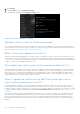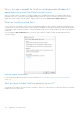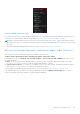Users Guide
Table Of Contents
- Dell Migrate User's Guide
- Contents
- Introduction
- Data Migration
- Migrate and erase data from old PC
- Check the network settings
- Change the system locale
- Device discovery and prechecks
- Unsupported Windows version
- Applications to close before migrating
- Start Migrate
- Launch Data Assistant on your old PC
- Launch Migrate through SupportAssist on your new Dell PC
- Code verification
- Migrate multiple accounts
- Searching for files and settings
- Troubleshooting network disconnect issues during migration
- Create Data Assistant shortcut
- Select files to migrate
- Migration of file attributes
- Mapping the drives
- Migration progress
- Migration summary
- Migration completion
- Retry or finish the migration process after it was canceled
- Troubleshooting migration failure
- Troubleshooting when migration is completed with warnings
- Issues while launching Data Assistant on old PC
- Data Erase
- Perform erase without migration
- Prechecks for erase
- Disabling BitLocker
- Troubleshooting hard disk failure issues
- Troubleshooting when external storage is found
- Set reminder
- Levels of erase
- Reset SupportAssist OS Recovery
- Windows reset Windows 10
- Prerequisites for resetting Windows 8.1
- Troubleshooting Windows reset
- Manual Reboot
- Running Dell Migrate on desktop PCs
- Tips for faster data migration
- Migration of OneDrive files
Migration of OneDrive files
Dell Technologies recommends that you sign in to the same OneDrive account on both the old and the new PCs before starting
migration. For more information, see Why should I sign in to the same OneDrive account on both the PCs?
Frequently asked questions
How do I know if I am using OneDrive?
When you sign in to your PC using your Microsoft account, OneDrive might sync some of your files to the OneDrive cloud even
if you have not explicitly installed or configured OneDrive on your PC. OneDrive is pre-installed on Windows 10.
How do I find my OneDrive email address?
Perform the following steps:
1. Right-click the OneDrive tray icon, and click Settings.
2. Click Account to view your email address.
Figure 174. OneDrive email address in Settings
How do I find my email address if I have signed out of OneDrive?
Your OneDrive email address is the same as your Microsoft or Office365 email address. Perform the following steps to find your
email address:
1. Sign in to your PC using your Microsoft account.
6
Migration of OneDrive files 111