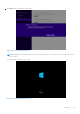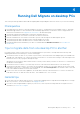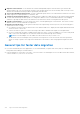Users Guide
Table Of Contents
- Dell Migrate User's Guide
- Contents
- Introduction
- Data Migration
- Migrate and erase data from old PC
- Check the network settings
- Change the system locale
- Device discovery and prechecks
- Unsupported Windows version
- Applications to close before migrating
- Start Migrate
- Launch Data Assistant on your old PC
- Launch Migrate through SupportAssist on your new Dell PC
- Code verification
- Migrate multiple accounts
- Searching for files and settings
- Troubleshooting network disconnect issues during migration
- Create Data Assistant shortcut
- Select files to migrate
- Migration of file attributes
- Mapping the drives
- Migration progress
- Migration summary
- Migration completion
- Retry or finish the migration process after it was canceled
- Troubleshooting migration failure
- Troubleshooting when migration is completed with warnings
- Issues while launching Data Assistant on old PC
- Data Erase
- Perform erase without migration
- Prechecks for erase
- Disabling BitLocker
- Troubleshooting hard disk failure issues
- Troubleshooting when external storage is found
- Set reminder
- Levels of erase
- Reset SupportAssist OS Recovery
- Windows reset Windows 10
- Prerequisites for resetting Windows 8.1
- Troubleshooting Windows reset
- Manual Reboot
- Running Dell Migrate on desktop PCs
- Tips for faster data migration
- Migration of OneDrive files
3. Align the router antennas—if the antennas are external and adjustable, adjust router antennas to get the best WiFi
signal strength. Point your router antennas vertically to emit the WiFi signal to be sent horizontally, and conversely. Router
antennas are omnidirectional that spread the signal equally in all directions.
4. Choose the right WiFi frequency band—to achieve maximum speed, switch to the 5 GHz band on each device as routers
usually support two frequency bands, 2.4 GHz and 5 GHz.
5. Change the frequency band channel—you might experience sudden slow data rates due to the frequency band channels
of router that can interrupt the WiFi speed. If so, change the channel to a less-crowded WiFi channel or nonoverlapping
channels to speed up the data transfer rate and remove any interference which is slowing down the WiFi speed.
6. Upgrade router firmware—if you are facing router issues, consider updating your router firmware. This ensures security
and fixes issues to offer an enhanced user experience.
7. Extend your network range—if the signal is weak and you are experiencing connectivity issues, use the following tips to
optimize the network coverage:
● Use a WiFi booster device that sits between the router and the dead zone to amplify the WiFi signals and transmit them
across all corners of the rooms.
● Connect wired access points to a wired router using a LAN cable to distribute WiFi signals to a designated area.
● Use two Powerline WiFi extenders or adapters that require two outlets. Connect one adapter to your router using a LAN
cable. Connect the other adapter to the outlet that sends network data through electrical wiring.
NOTE: A Powerline adapter is not as reliable as a LAN connection from your router to PC.
● Get Mesh WiFi routers with multiple access points that work together to secure the network with faster speed and
greater coverage. It operates on a single network that links to the modem to emit strong signals throughout the entire
area.
General tips for faster data migration
● If you have installed any anti-virus applications, it is recommended that you pause them as they may try scanning each file
being transferred, leading to slow data transfer.
● If an external drive is connected to your old PC, you do not need to use Dell Migrate to move the data on that drive. Rather,
connect that drive to your new PC to save time.
110
Tips for faster data migration