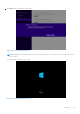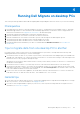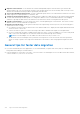Users Guide
Table Of Contents
- Dell Migrate User's Guide
- Contents
- Introduction
- Data Migration
- Migrate and erase data from old PC
- Check the network settings
- Change the system locale
- Device discovery and prechecks
- Unsupported Windows version
- Applications to close before migrating
- Start Migrate
- Launch Data Assistant on your old PC
- Launch Migrate through SupportAssist on your new Dell PC
- Code verification
- Migrate multiple accounts
- Searching for files and settings
- Troubleshooting network disconnect issues during migration
- Create Data Assistant shortcut
- Select files to migrate
- Migration of file attributes
- Mapping the drives
- Migration progress
- Migration summary
- Migration completion
- Retry or finish the migration process after it was canceled
- Troubleshooting migration failure
- Troubleshooting when migration is completed with warnings
- Issues while launching Data Assistant on old PC
- Data Erase
- Perform erase without migration
- Prechecks for erase
- Disabling BitLocker
- Troubleshooting hard disk failure issues
- Troubleshooting when external storage is found
- Set reminder
- Levels of erase
- Reset SupportAssist OS Recovery
- Windows reset Windows 10
- Prerequisites for resetting Windows 8.1
- Troubleshooting Windows reset
- Manual Reboot
- Running Dell Migrate on desktop PCs
- Tips for faster data migration
- Migration of OneDrive files
Types of LAN cables
Local area network cables are typically referred to as LAN cables or Ethernet cables. You can connect these to your router and
network port of your computer.
LAN cables come in various standards, including Cat5, Cat5e, Cat6, Cat6a, Cat7, Cat7a, and Cat8. Regardless of type, they
have the same RJ45 connector on each end.
In general, performance improves with each standard. Cat5e cables are faster than Cat5.
Most LAN cables have the standard name printed on the cable body.
Procedure for connecting PCs using a LAN cable
Physically connect one end of the LAN cable to the old PC and the other end to the new PC. Ensure that both the PCs are
connected using the same port for network sharing.
To complete the Data migration process, see Migrate and erase data from old PC.
Tips for faster data migration using WiFi
You can perform data migration using a 5 GHz or 2.4 GHz WiFi router based on the availability. If you have no option of being
closer to the router or you have no LAN cables, you can opt for a WiFi connection for data migration.
NOTE: Data migration using WiFi is slower than data migration using a LAN cable.
.
● 5 GHz is faster, but the range is less—approximately 122 meters. Ensure that you have kept the laptop closer to the WiFi
router or the WiFi range extender.
● 2.4 GHz is slower than 5 GHz, but the range is greater—approximately 244 meters.
Data migration using 5 GHz band
If you are facing difficulties in connecting to the WiFi network, perform the following steps to establish a wireless connection
between the PC and the router:
1. Go to the Start menu and select Settings > Network & Internet > Status > Network and Sharing Center.
2. Select Set up a new connection or network. The PC detects the router, and a WiFi icon is displayed in the notification
area.
3. To check the connection, click the WiFi icon and see which WiFi network shows as Connected.
4. Click the network name and enter the password. The connection is established.
To complete the data migration process, see Migrate and erase data from old PC.
Data migration using 2.4 GHz band
If you do not have a 5 GHz WiFi band frequency, then you can use a 2.4 GHz WiFi band. The 2.4 GHz network provides a wider
coverage area but operates at lower frequencies that slows down the data transmission. Use the following tips to speed up data
transfer.
1. Reset the connection—turn your computer resources off, then on again. This includes the router, modem, and other
devices that are connected to WiFi. Rebooting calibrates the modem to the default starting speed, making it compatible with
the ISP signal.
2. Position your router at a central location
● Aim for a central location to position your router where the signal is best optimized and can offer consistent coverage.
Avoid placing your router in the corner of a room as the radio waves from other devices such as phone, microwave,
bluetooth speakers, and so on, might interrupt the WiFi signal.
● It is best to upgrade to a newer model with wireless 802.11ac and dual-band support for the fastest wireless speeds
possible.
Tips for faster data migration
109