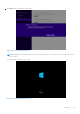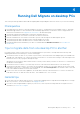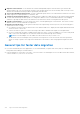Users Guide
Table Of Contents
- Dell Migrate User's Guide
- Contents
- Introduction
- Data Migration
- Migrate and erase data from old PC
- Check the network settings
- Change the system locale
- Device discovery and prechecks
- Unsupported Windows version
- Applications to close before migrating
- Start Migrate
- Launch Data Assistant on your old PC
- Launch Migrate through SupportAssist on your new Dell PC
- Code verification
- Migrate multiple accounts
- Searching for files and settings
- Troubleshooting network disconnect issues during migration
- Create Data Assistant shortcut
- Select files to migrate
- Migration of file attributes
- Mapping the drives
- Migration progress
- Migration summary
- Migration completion
- Retry or finish the migration process after it was canceled
- Troubleshooting migration failure
- Troubleshooting when migration is completed with warnings
- Issues while launching Data Assistant on old PC
- Data Erase
- Perform erase without migration
- Prechecks for erase
- Disabling BitLocker
- Troubleshooting hard disk failure issues
- Troubleshooting when external storage is found
- Set reminder
- Levels of erase
- Reset SupportAssist OS Recovery
- Windows reset Windows 10
- Prerequisites for resetting Windows 8.1
- Troubleshooting Windows reset
- Manual Reboot
- Running Dell Migrate on desktop PCs
- Tips for faster data migration
- Migration of OneDrive files
Tips for faster data migration
This section provides tips and tricks to speed up data transfer rate while migrating data using a LAN cable or WiFi.
● It is recommended that you use a secured or a private network while migrating data to get the fastest data transfer speed.
● It is recommended that you use a LAN cable for the fastest data migration. The Internet is not used for data migration. PCs
are connected only through a local network.
● Migrating data with a LAN cable can be up to 55 times faster than migrating over WiFi.
● If a LAN cable is not available, a 5 GHz WiFi band is up to 18 times faster than a 2.4 GHz band.
While migrating data from the old PC to the new PC, there are three connectivity options starting from the slowest data
transfer speed to the fastest:
Option 1: Data migration using 2.4 GHz WiFi
Option 2: Data migration using 5 GHz WiFi
Option 3: Data migration using LAN Cable
The following table helps you determine how much time you can save by following the tips in this section. It compares wireless
to wired (LAN cable) networks.
Table 3. Comparison of time taken to migrate data
2.4 GHz WiFi (Normal) 5 GHz WiFi (Fast) LAN Cable (Fastest)
Transfer Speed Range
NOTE: Speed ranges
are approximate and
are affected by multiple
factors including the
quantity and size of
files being migrated,
software and hardware,
and network quality and
interference.
1 to 4 Mbps 4 to 18 Mbps 10 to 60 Mbps
Time taken for typical
migration—20 GB of data
1.5 to 5.5 hours 18 to 80 minutes 5.5 to 32 minutes
Time taken for large migration
—100 GB of data
6.6 to 26.5 hours 1.5 to 6.6 hours 28 minutes to 2.5 hours
Tips for faster data migration using LAN cable
Prerequisite for data migration using LAN cable
You must have a Cat5e or newer LAN cable.
Using a LAN cable
Connect both the PCs using a LAN cable. If a LAN port is not available, you can use a USB A or USB C adapter. Alternatively,
you can perform data migration by connecting the PCs to a router through a LAN cable.
5
108 Tips for faster data migration