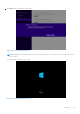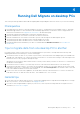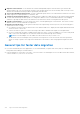Users Guide
Table Of Contents
- Dell Migrate User's Guide
- Contents
- Introduction
- Data Migration
- Migrate and erase data from old PC
- Check the network settings
- Change the system locale
- Device discovery and prechecks
- Unsupported Windows version
- Applications to close before migrating
- Start Migrate
- Launch Data Assistant on your old PC
- Launch Migrate through SupportAssist on your new Dell PC
- Code verification
- Migrate multiple accounts
- Searching for files and settings
- Troubleshooting network disconnect issues during migration
- Create Data Assistant shortcut
- Select files to migrate
- Migration of file attributes
- Mapping the drives
- Migration progress
- Migration summary
- Migration completion
- Retry or finish the migration process after it was canceled
- Troubleshooting migration failure
- Troubleshooting when migration is completed with warnings
- Issues while launching Data Assistant on old PC
- Data Erase
- Perform erase without migration
- Prechecks for erase
- Disabling BitLocker
- Troubleshooting hard disk failure issues
- Troubleshooting when external storage is found
- Set reminder
- Levels of erase
- Reset SupportAssist OS Recovery
- Windows reset Windows 10
- Prerequisites for resetting Windows 8.1
- Troubleshooting Windows reset
- Manual Reboot
- Running Dell Migrate on desktop PCs
- Tips for faster data migration
- Migration of OneDrive files
Running Dell Migrate on desktop PCs
This section provides tips and information about migrating data using Dell Migrate when one or both of your PCs are a desktop.
Prerequisites
1. Dell SupportAssist for Home PCs must be installed on your new PC. If SupportAssist is not installed on your PC, download
and install SupportAssist. For more information about installing SupportAssist, see the latest version of SupportAssist for
Home PCs User's Guide on the SupportAssist for Home PCs documentation page.
2. You must be signed in as an administrator on both the old and the new PCs.
3. Both the old and the new PCs must be connected to the same local network.
4. Both the old and the new PCs must be connected to a power outlet throughout the data migration process.
5. The operating system that is installed on old PC must be Windows 8.1 or later.
6. The operating system that is installed on new PC must be Windows 10 or later.
7. Dell Data Assistant must be installed on your old PC. Download and install Dell Data Assistant from www.dell.com/
DataAssistant
Tips to migrate data from one desktop PC to another
In certain scenarios, where you have only one set of peripheral devices (one monitor, one keyboard, and one mouse) while
migrating data between two desktop PCs, use the following tips:
1. You need one monitor for each PC. If you have only one monitor, check if the monitor has multiple input ports available such
as HDMI, DVI, VGA, and DVI. If so, connect the monitor to both the PCs. Use the monitor settings to switch the input source
between the two PCs as you progress through the steps.
Alternatively, most televisions can be used as monitors. You may connect either your old PC or the new PC to a television for
the duration of the migration.
2. You need one mouse for each PC. If you have only one mouse, switch the mouse between the PCs at various steps.
3. You need one keyboard for each PC. If you have only one keyboard, connect it to your old PC and use the on-screen virtual
keyboard on your new PC. To launch the on-screen keyboard, enter on-screen keyboard in the search box next to the start
icon on the taskbar and launch it from the search results.
4. If your new PC does not have WiFi capabilities, use a LAN cable to directly connect both the PCs. Connect one end of the
LAN cable to the new PC and one end to the old PC. This establishes a PC-to-PC network.
General tips
1. If your old PC has more drives than your new PC, use the drive mapping feature to map data from multiple drives to a single
drive on your new PC. For more information, see Mapping the drives.
2. If you do not have enough hard drive capacity on your new PC, select only the most important files to migrate. For more
information, see Select files to migrate.
4
Running Dell Migrate on desktop PCs 107