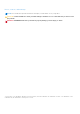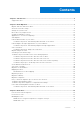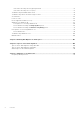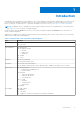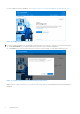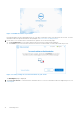Users Guide
Table Of Contents
- Dell Migrate User's Guide
- Contents
- Introduction
- Data Migration
- Migrate and erase data from old PC
- Check the network settings
- Change the system locale
- Device discovery and prechecks
- Unsupported Windows version
- Applications to close before migrating
- Start Migrate
- Launch Data Assistant on your old PC
- Launch Migrate through SupportAssist on your new Dell PC
- Code verification
- Migrate multiple accounts
- Searching for files and settings
- Troubleshooting network disconnect issues during migration
- Create Data Assistant shortcut
- Select files to migrate
- Migration of file attributes
- Mapping the drives
- Migration progress
- Migration summary
- Migration completion
- Retry or finish the migration process after it was canceled
- Troubleshooting migration failure
- Troubleshooting when migration is completed with warnings
- Issues while launching Data Assistant on old PC
- Data Erase
- Perform erase without migration
- Prechecks for erase
- Disabling BitLocker
- Troubleshooting hard disk failure issues
- Troubleshooting when external storage is found
- Set reminder
- Levels of erase
- Reset SupportAssist OS Recovery
- Windows reset Windows 10
- Prerequisites for resetting Windows 8.1
- Troubleshooting Windows reset
- Manual Reboot
- Running Dell Migrate on desktop PCs
- Tips for faster data migration
- Migration of OneDrive files
Figure 6. Dell Data Assistant on your old PC
Dell Data Assistant runs the required prechecks on your old PC and notifies if any of the prechecks are not met. For more
information about the prechecks that are run by Migrate, see Device discovery and prechecks.
8. If your old PC is not connected to a trusted network, perform one of the following steps:
● Click Trust Network if you recognize and trust the network to proceed with the migration.
● Click Cancel if you do not trust the network. Reconnect to a network that you trust, and restart the process.
Figure 7. Security settings for non trusted network on your old PC
The Dell Migrate page is displayed.
9. Click Let's get started to connect both the old and the new PCs. For more information about the migration process, see
Start Migrate.
10
Data Migration