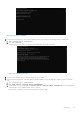Users Guide
Table Of Contents
- Dell Migrate User's Guide
- Contents
- Introduction
- Data Migration
- Migrate and erase data from old PC
- Check the network settings
- Change the system locale
- Device discovery and pre-checks
- Unsupported Windows version
- Applications to close before migrating
- Start Migrate
- Launch Data Assistant on your old PC
- Launch Migrate through SupportAssist on your new Dell PC
- Code verification
- Migrate multiple accounts
- Searching for files and settings
- Troubleshooting network disconnect issues during migration
- Create Data Assistant shortcut
- Select files to migrate
- Mapping the drives
- Migration progress
- Migration summary
- Migration completion
- Retry or finish the migration process after it was canceled
- Troubleshooting migration failure
- Troubleshooting when migration is completed with warnings
- Issues while launching Data Assistant on old PC
- Data Erase
- Perform erase without migration
- Prechecks for erase
- Disabling BitLocker
- Troubleshooting hard disk failure issues
- Troubleshooting when external storage is found
- Set reminder
- Levels of erase
- Reset SupportAssist OS Recovery
- Windows reset Windows 10
- Prerequisites for resetting Windows 8.1
- Troubleshooting Windows reset
- Manual Reboot
Figure 168. DISM Advanced Scan
5. If all the methods mentioned above fail to provide a resolution to the issue, create an external recovery media to use
Windows reset, or use existing Windows installation media to perform Windows reset. For more information about creating
an external recovery media based on your Windows, see Create a recovery drive. For more information about resetting your
PC, see Recovery options in Windows 10.
Manual Reboot
About this task
If Data Assistant fails to automatically reboot the old PC for the reset process, you must perform a manual reboot for the erase
process to complete.
Figure 169. Migration cancelled on your new PC
Steps
Click Start, and click Power, and then select Restart.
102
Data Erase