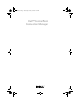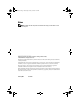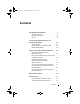Owner's Manual
Dell ControlPoint Connection Manager 9
Figure 1-1. Connection Manager Overview Window
Table 1-1. Icon Legend
Device Status Screen
The Device Status screen is the default home page that displays when you first
start the DCP Connection Manager application. It provides information
regarding the Network Devices (Network Types) configured on your Dell laptop
and managed by DCP Connection Manager.
To access the Device Status screen, open DCP Connection Manager. The Device
Status screen appears (see Figure 1-2).
Network Devices
The Network Devices section displays installed Network Types and their status.
Grayed-out icons indicate that the device does not have an active connection.
Click or double-click a Network Type icon to go to the Connection Status
screen for this network connection.
Icon Description
Main DCP Connection Manager icon with no active network
connections
Ethernet or wired network connection is active
Wireless network connection is active
A5_bk0.book Page 9 Wednesday, January 28, 2009 12:42 PM