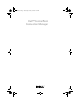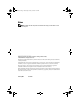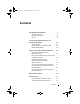Owner's Manual
8 Dell ControlPoint Connection Manager
2
Click
Open Dell ControlPoint
.
3
Click
Connection Manager
. The
Connection Manager Overview
window
appears (see Figure 1-1).
To start DCP Connection Manager from Dell ControlPoint application:
• From Windows, click
Start
→
All Programs
→
Dell Control
Point
→
Connection Manager
. The
Connection Manager Overview
window appears.
To start DCP Connection Manager directly from the Windows Start Menu:
• From Microsoft Windows, click
Start
→
All Programs
→
Connection
Manager
. The
DCP Connection Manager Device Status
screen appears.
To start DCP Connection Manager from any of the three system tray icons:
• Double-click or right-click the DCP Connection Manager icon in the system
tray, and then click
Open Utility
. The Device Status screen appears.
The Connection Manager Overview screen shows a Location Profile name (if
configured), the currently active network connection and a list of installed
network devices currently being managed by DCP Connection Manager. From
this screen, you can click the Connections button to view, create, delete, and
edit Network Connections and Location Profiles.
The Connection Manager Overview screen shows a Location Profile name (if
configured), the currently active network connection, and a list of installed
network devices currently being managed by DCP Connection Manager. From
this screen you can click the Connections button to view, create, delete, and edit
Network Connections and Location Profiles.
A5_bk0.book Page 8 Wednesday, January 28, 2009 12:42 PM