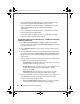Owner's Manual
40 Dell ControlPoint Connection Manager
• 802.1x, WPA-Enterprise, WPA2-Enterprise, or CCKM Client with EAP-
FAST EAP and no Inner EAP Authentication (CCX v3 mode)
• 802.1x, WPA-Enterprise, WPA2-Enterprise, or CCKM Client with TTLS
EAP and PAP, CHAP, MS-CHAP, or MS-CHAPv2 Inner EAP
Authentication
• 802.1x, WPA-Enterprise, WPA2-Enterprise, or CCKM Client with TTLS
EAP and TLS Inner EAP Authentication
• 802.1x, WPA-Enterprise, WPA2-Enterprise, or CCKM Client with EAP-
FAST EAP and TLS Inner EAP Authentication
Configure 802.1x, WPA-Enterprise, WPA2-Enterprise, or CCKM Client with TLS EAP
and No Inner Authentication
1
Open
DCP Connection Manager
→
Profiles
→
Add
. Check the
Wi-Fi
check box, and then click
Next
. The
Profile Wizard Settings
screen for Wi-
Fi appears (see Figure 1-19).
2
In the
Connection Name
field, type a name to associate with this
network
connection
.
3
Click the
View
button to scan from a list of broadcasting networks for a Wi-
Fi network to add. Click on a
Wi-Fi network
, and then click
OK
to return to
the previous screen. DCP Connection Manager automatically populates the
required fields.
If the scan result does not show the Wi-Fi network you are searching for, then
manually enter the following required information:
–
Network Name:
Type the name of the Access Point (AP), often called
an SSID, to which you will be connecting.
–
Security Type:
Press the drop-down arrow to select one of the following
Security Types from the list: 802.1x, WPA-Enterprise, WPA2-
Enterprise, or CCKM.
–
Encryption Type:
Press the drop-down arrow to select one of the
following Encryption Types from the list: TKIP, AES, or CKIP.
4
If the Advanced Wi-Fi screen does not open automatically (see Figure 1-20),
click
Advanced
to continue configuring an advanced Wi-Fi network
connection and set additional Wi-Fi options.
– Enable the
Connect Prior to Logon
option if you choose to establish a
wireless network connection prior to user logon to Windows.
A5_bk0.book Page 40 Wednesday, January 28, 2009 12:42 PM