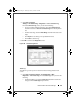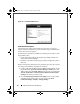Owner's Manual
106 Dell ControlPoint Connection Manager
Figure 1-57. Available Wi-Fi Networks Screen
Frequently Asked Questions
Why can't I find any wireless networks?
• Verify that the Wi-Fi radio is enabled and that the Radio Hardware Switch,
located on the Dell laptop, is in the ON (middle setting) position. To enable
the Wi-Fi radio, open DCP Connection Manager and check the
Wi-Fi
check
box in the
Radio Controls
section of the
Device Status
screen.
NOTE: Ensure that the Airplane Mode check box is also unchecked.
• The Radio Hardware Switch, which may control the Wi-Fi radio function,
may be turned off. To check if the Radio Hardware Switch controls the Wi-Fi
radio function, open
DCP Connection Manager
→
Profiles
→
Change
Settings
→
Hardware Switch
. If the Wi-Fi radio is enabled, verify that the
Radio Hardware Switch is in the
ON
(middle setting) position.
NOTE: The Radio Hardware Switch feature may not be available on certain
Dell portable systems.
• Enable the Wi-Fi Catcher Network Locator feature. Open
DCP Connection
Manager
→
Profiles
→
Change Settings
→
Wi-Fi Catcher
. Select the
Enable Wi-Fi Catcher Network Locator
check box to associate the Wi-Fi
Catcher Network Locator feature with the Radio Hardware Switch. Next,
activate the Wi-Fi Catcher Network Locator from the Radio Hardware
A5_bk0.book Page 106 Wednesday, January 28, 2009 12:42 PM