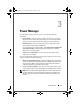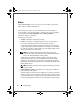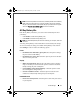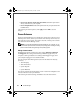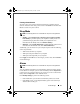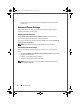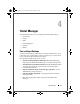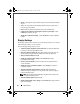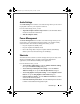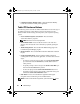Quick Reference Guide
24 Tablet Manager
•
Launch the Windows Mobility Center
—Click the Windows Mobility
Center tile to launch the mobility center application.
Tablet PC Hardware Buttons
The following section describes the different tablet buttons on the front edge of
the tablet. The function of these buttons can be reprogrammed using the
Windows Tablet and Pen Settings Control panel in your computer's operating
system.
•
Secure Attention Sequence (SAS) button
—Press to emulate a
<Ctrl><Alt><Del> key sequence.
NOTE: This button can not be reprogrammed.
•
Screen Rotate button
—Press to rotate the screen in a 90° clock-wise
direction. You can rotate the screen a full 360° by repeatedly pressing the
button.
•
Tablet Settings button
—Press to launch the Tablet Settings page in the
ControlPoint System Manager program.
•
Hot Start button
—Press to launch Microsoft Office Outlook® or Outlook
Express.
•
Scroll Control Dial button
—Press to enable or disable up and down
scrolling within an active document, application, or window and to select an
object.
– To scroll up or down one page at a time, press the
Scroll Control Dial
up or down and release the
control
dial (scroll bar button returns to
center position).
– To quickly scroll up or down a list, press the
Scroll Control Dial
up or
down and hold the
control
dial in position.
– To select an object press the
Scroll Control Dial Enter
button once.
– To launch a context-sensitive menu (similar to right-click menu), press
and hold the
Scroll Control Dial Enter
button.
•
Back button
—Press to move backward in applications that support
navigation such as web browsing or next and back buttons.
NOTE: To close an active window or application, press and hold the Back button.
DCP_bk0.book Page 24 Wednesday, January 28, 2009 1:25 PM