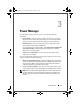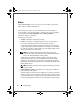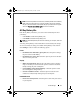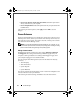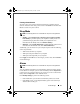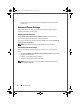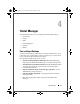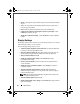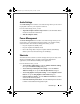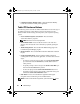Quick Reference Guide
Tablet Manager 23
Audio Settings
The Audio Settings menu contains a set of tiles through which you can control
the playback volume on your computer in real-time.
From the Audio Settings menu, you can:
•
Adjust the computer volume level up or down.
Use the horizontal slider to
increase or decrease the volume level.
• Mute the computer volume.
Power Management
The Power Management menu contains a set of tiles through which you can
easily select a power management mode and display your computer's battery
status information. From the Power Management menu, you can:
• Put your computer into Standby mode.
• Put your computer into Hibernate mode.
• Review the charge status of all your computer's batteries (under Battery
Status, a power meter shows the charge of each battery).
Shortcuts
The Shortcuts menu contains a set of tiles through which you can easily access
Windows Vista tablet settings, the Ntrig control panel, tablet tutorial
applications, and the Windows Mobility Center application.
From the Shortcuts menu, you can:
•
Access Windows tablet settings
—Click the
Windows Tablet PC Settings
tile to open the
Tablet PC Settings
dialog box.
•
Access windows pen and input device settings
—Click the
Windows
Tablet PC Settings
tile to open the
Pen and Input Devices
dialog box.
•
Access Ntrig digitizer control panel settings
—Click the
Digitizer Control
Panel
tile to open the
Ntrig Digitizer Control Panel
dialog box.
•
Launch a tablet PC tutorial
—Click the
Tablet PC Tutorials
tile to launch
a basic tutorial about using tablets.
•
Launch the Tablet Experience Pack
—Click the Tablet Experience Pack tile
to launch a robust tablet tutorial application pack.
DCP_bk0.book Page 23 Wednesday, January 28, 2009 1:25 PM