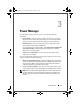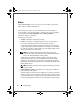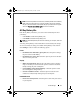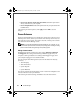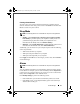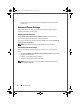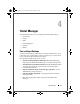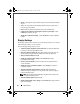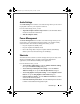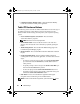Quick Reference Guide
22 Tablet Manager
•
Touch
—Selecting this option enables only the touch activation and disables
the pen.
•
Auto
—The input mode is automatically detected. Only one input mode is
active at any given instance.
•
Dual
—Both pen and touch activation can be used simultaneously.
•
Calibrate pen sensitivity and computer response to pen inputs
—Click
Calibrate
to calibrate your pen.
•
Modify Pen Calibration settings
—Click
Advanced
to modify calibration
settings.
Display Settings
The Display Settings menu contains a set of tiles through which you can control
different display settings on your computer.
From the Display Settings menu, you can:
•
Adjust the display brightness level in real-time.
Use the horizontal slider
to increase or decrease the brightness level.
•
Turn the computer display off.
This option disables touch activation. To
turn the display on again, touch the tablet screen with your tablet pen.
•
Turn presentation mode on or off.
•
Modify presentation mode settings.
Click
Advanced
to modify
presentation mode settings.
•
Set the screen orientation.
Use the drop down list to select the desired
screen orientation.
•
Modify the screen orientation sequence.
Click
Change
to modify the
orientation sequence.
•
Turn the automatic rotation feature on or off.
When this feature is
enabled, the display orientation is set to portrait mode, when the display is
rotated to the tablet mode.
NOTE: The ControlPoint System Manager program must be running for the
auto-rotate functionality to work.
• Turn the ambient light sensor on or off.
•
Modify ambient light sensor settings.
Click
Advanced
to modify ambient
light sensor settings.
DCP_bk0.book Page 22 Wednesday, January 28, 2009 1:25 PM