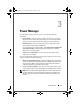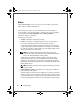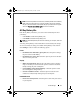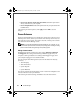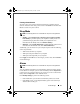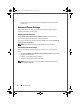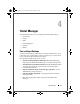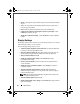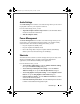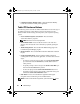Quick Reference Guide
Power Manager 19
Creating a Power Scheme
To create a new power scheme, follow the instructions in "Editing a Power
Scheme." Enter the name of the power scheme in the Name box and then click
Save to save the new power scheme.
Sleep Mode
NOTE: The following features are not available on computers running Windows
Vista.
• Standby—
Select
Prompt me for a Windows password when resuming
from Standby
to password-protect your computer in standby mode. Use
your Windows login password to unlock your computer. For more
information on the standby mode, click
What is Standby?
• Hibernate—
Select
Enable hibernation
to enable hibernate mode. For more
information on the hibernate mode, click
What is Hibernate?
Additionally, you can choose how your computer responds when the following
actions are performed:
• When I close the lid of my computer.
• When I press the power button on my computer.
• When I press the suspend key on my computer.
Click Apply and then OK to save the changes you have made. Click Cancel to
discard all changes.
Alarms
NOTE: The following features are not available on computers running Windows
Vista.
You can enable the low-battery and critical-battery alarms and change settings
for the alarms. For example, you can set the low-battery alarm to 20 percent to
remind you to save work and switch to AC power, and you can set the critical-
battery alarm to 10 percent to enter hibernate mode.
Click Modify Settings to perform the following actions:
• Under Notification, you can select to be notified by sound, text, or both.
• Under Battery Level, you can adjust the battery power level at which you
want the alarm to notify you.
DCP_bk0.book Page 19 Wednesday, January 28, 2009 1:25 PM