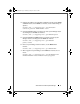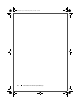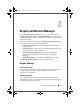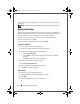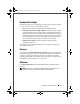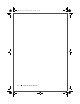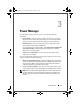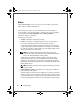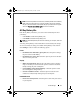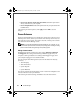Quick Reference Guide
18 Power Manager
•
Power down firewire, media card, and cardbus.
Select this option to turn
off any such devices in your computer.
•
Power off Optical Drive.
Select this option to turn off your optical drive like
CD/DVD drive.
After selecting the desired options, click Apply and then OK to save the
changes.
Power Schemes
The Power Scheme Manager screen displays the current power scheme. To use a
different power scheme, select a power scheme from the drop-down menu, and
then click Set as active scheme. You can also add, edit, or delete power schemes
from the Power Scheme Manager screen.
NOTE: If you have Microsoft Windows Vista® installed on your computer, you can
view and select power schemes created by the operating system. Creating or editing
power schemes will be managed through the operating system.
Editing a Power Scheme
The Edit Power Scheme window has 2 main settings, Running on Batteries
and Plugged in. The settings under Running on Batteries apply when your
computer is running on batteries. The settings under Plugged in apply when
your computer is plugged in to an electrical outlet.
You can configure the following actions, based on the duration of inactivity
(time-out):
• Turn off display
• Turn off hard drive
•System Suspend
• System Hibernate
You can also select the display brightness. Level 1 has the lowest brightness and
increases with the levels, up to maximum.
After selecting the desired settings, click Save to save the edited scheme.
DCP_bk0.book Page 18 Wednesday, January 28, 2009 1:25 PM