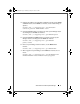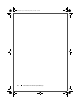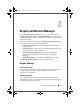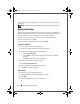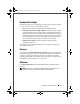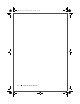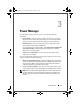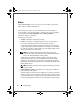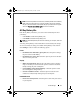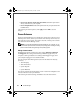Quick Reference Guide
16 Power Manager
Status
Under Current status, you can view the power source, battery charge status,
battery health, and battery manufacturer.
Use the drop-down menu to view information about the primary battery or
secondary battery. The secondary battery is displayed only if one is installed in
your computer. Click More Information next to Battery Health for
information related to your battery.
The battery has three states:
•
Normal
—The battery is functioning normally.
•
Caution
—The battery is charging normally; however, you may begin to
notice reduced operating times as the life of the battery decreases.
As the battery degrades further and operating time decreases, an automatic
pop-up window notifies you that the battery is reaching the end of its usable
life. The pop-up window contains a link to access the Battery Meter window
where you can obtain more information.
NOTE: At any time after the battery enters the caution state, you may
purchase a new battery via the Internet by clicking the Order Battery Online
button or by calling the telephone number provided.
Additional pop-up reminders continue to appear as the battery's charge
capacity decreases. However, you can disable the pop-up window and be
notified only when the battery reaches the end of its usable life by clicking
the Please do not remind me again check box on the Battery Health tab of the
Battery Meter window.
NOTE: Depending on the actual charge capacity of the battery, the check box
may not be visible.
•
Depleted (Battery Failure)
—The battery can no longer provide sufficient
power and needs to be replaced.
When the battery reaches the end of its usable life or experiences permanent
failure as a result of an error condition, an automatic pop-up window notifies
you that the battery needs to be replaced. The pop-up window contains a link
to access the Battery Meter window where you can obtain more information.
DCP_bk0.book Page 16 Wednesday, January 28, 2009 1:25 PM