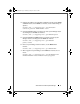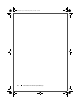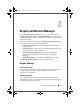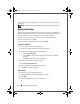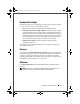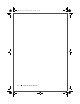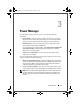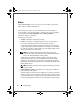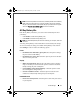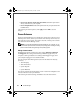Quick Reference Guide
Power Manager 15
3
Power Manager
From the Power Settings Overview screen, you can find the following
information:
•
Power Scheme
—You can view the current power scheme in use. Use the
drop-down menu to change the power scheme. For more information about
each power scheme and to customize the settings, see "Power Schemes."
• Primary Battery—
You can view the power source, charge status of the
primary battery, and the battery manufacturer.
If your computer has a secondary battery, click
Manage Power Settings
and
view Battery Health
to check the status. You can also access "All Day
Battery Life" by clicking the link.
• Active power saving features—
You can view the active power saving
features on your computer.
You can find quick links at the bottom of the Power Settings Overview screen
that let you perform the following actions:
•
Run power management wizard
—The Power Management wizard allows
you to set various power management options, including sleep modes, power
schemes, and low battery alarms. Follow the instructions in the wizard to
control and optimize your computer's power usage.
•
Create a new power scheme
—You can create a new power scheme to suit
your computer's usage. For more information, see "Editing a Power Scheme."
NOTE: Battery operating time (the time the battery can hold a charge) decreases
over time. Depending on how often the battery is used and the conditions under
which it is used, you may need to purchase a new battery during the life of your
computer.
DCP_bk0.book Page 15 Wednesday, January 28, 2009 1:25 PM