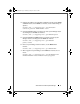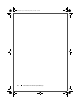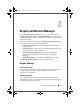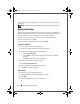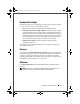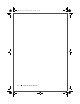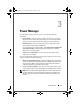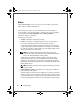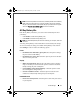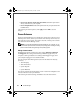Quick Reference Guide
12 Display and Devices Manager
You can adjust the display brightness by pressing the <Fn> and the up- or down-
arrow key.
NOTE: The Ambient Light Sensor feature may not be available in certain computers.
Keyboard Hot Keys
Hot keys are keyboard shortcuts that are activated by pressing a combination of
<Fn> and a designated character on your keyboard. These can be used to launch
programs installed on your computer or to insert a special character.
You can view the current hot keys and the corresponding feature/shortcut.
To create a new hot key, click Add.
To delete a hot key, highlight the hot key and click Delete.
Create a new hot key
To create a hot key, perform the following steps:
1
Choose an available character from the drop-down menu.
2
To associate an installed program with the hot key:
a
Select
Launch Program
.
b
Click
Update
to choose the desired program from the list of installed
programs.
c
Click
OK
and then
Save
to save the hot key.
To associate a special character with the hot key:
1
Select
Insert special character
.
2
Choose the desired special character from the list.
3
Click
Save
to save the new hot key.
Edit a hot key
To edit a hot key, perform the following steps:
1
Highlight the hot key in the Current Hot Keys window.
2
Click
Edit
.
3
Follow the instructions in "Create a new hot key."
DCP_bk0.book Page 12 Wednesday, January 28, 2009 1:25 PM