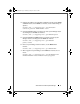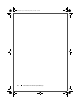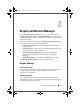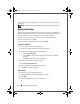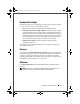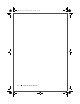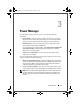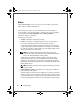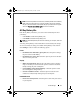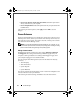Quick Reference Guide
Display and Devices Manager 11
2
Display and Devices Manager
On the Display and Devices Overview screen, you can view the status of
Ambient Light Sensor (ALS) and Keyboard Backlight. You can also enable
or disable these features. For more information, see "Ambient Light Sensor" and
"Keyboard Backlight."
You can find quick links at the bottom of the Display and Devices Overview
screen that allow you to perform the following actions:
•
Launch webcam software
—Launches Dell Webcam Suite, the default
webcam program.
•
Customize hot keys
—Allows you to customize the keyboard hot keys. For
more information, see "Keyboard Hot Keys."
•
Adjust keyboard backlight settings
—Allows you to configure the
keyboard backlight settings. For more information, see "Keyboard
Backlight."
•
Enable/disable privacy
—This option is available based on the system.
Click Manage Display & Devices to access the display settings.
Display Settings
Presentation Settings
The presentation mode disables system and display timeouts and also the screen
saver (if enabled). You can also enable presentation mode by pressing
<Fn><F8> on your keyboard.
Ambient Light Sensor
The Ambient Light Sensor (ALS) detects available environmental light and
automatically increases or decreases the display backlighting to compensate for
low-light and high-light environments.
DCP_bk0.book Page 11 Wednesday, January 28, 2009 1:25 PM