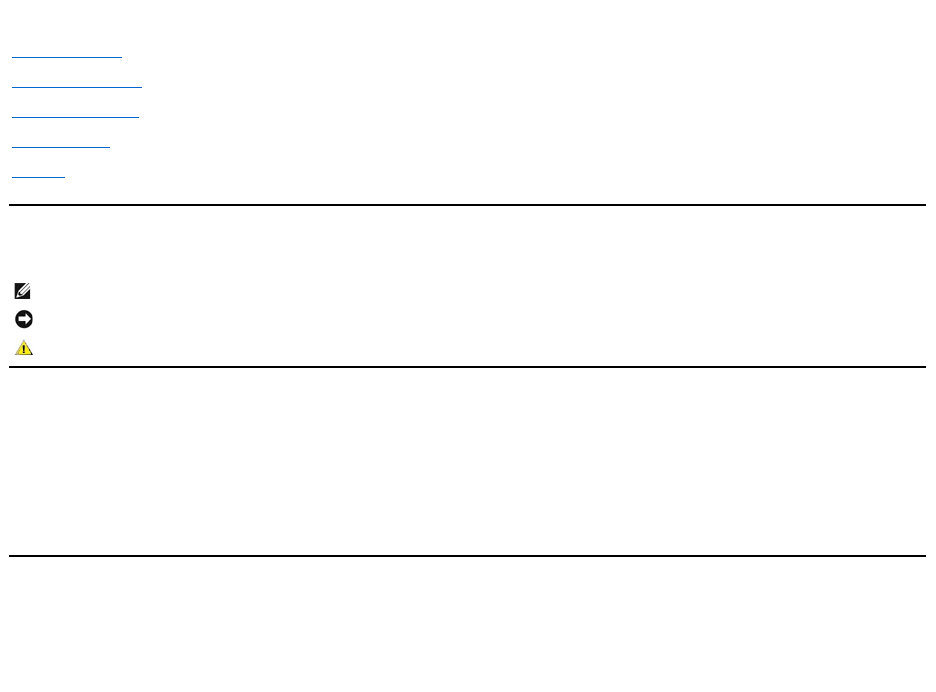Dell™ IN2020/IN2020M monitor User's Guide About Your Monitor Setting Up the Monitor Operating the Monitor Solving Problems Appendix Notes, Notices, and Cautions NOTE: A NOTE indicates important information that helps you make better use of your computer. NOTICE: A NOTICE indicates either potential damage to hardware or loss of data and tells you how to avoid the problem. CAUTION: A CAUTION indicates a potential for property damage, personal injury, or death.
Back to Contents Page About Your Monitor Dell™ IN2020/IN2020M monitor User's Guide Package Contents Product Features Identifying Parts and Controls Monitor Specifications Plug and Play Capability LCD Monitor Quality & Pixel Policy Maintenance Guidelines Package Contents Your monitor ships with the components shown below. Ensure that you have received all the components and contact Dell if something is missing. NOTE: Some items may be optional and may not ship with your Monitor.
l DVI Cable (optional) l VGA Cable l Safety Information Drivers and Documentation media Quick Setup Guide l l Product Features The IN2020/IN2020M flat panel display has an active matrix, Thin-Film Transistor (TFT), and Liquid Crystal Display (LCD). The monitor features include: ■ IN2020/IN2020M: 50.8cm (20") viewable area display. ■ 1600 x 900 resolution, plus full-screen support for lower resolutions. ■ Tilt adjustment capability.
Label Description 1-2 Shortcut keys *The default settings are Preset Modes and Brightness/Contrast. 1 Shortcut key: Preset Modes (Default) 3 4 2 Shortcut key: Brightness/Contrast (Default) OSD menu select EXIT 5 Power On/Off Back View Back View Label Description/Use 1 Barcode serial number label To contact Dell for technical support. 2 Security lock slot To help secure your monitor. 3 Dell Soundbar mounting brackets To attach the optional Dell Soundbar.
Left Side Bottom View Bottom view Label 1 2 Description Label AC power cord connector 1 VGA connector 2 3 Description AC power cord connector DVI connector VGA connector Monitor Specifications Power Management Modes If you have VESA's DPMS™ compliance display card or software installed in your PC, the monitor can automatically reduce its power consumption when not in use. This is referred to as Power Save Mode.
Active-off mode Inactive Inactive - - Switch off Blanked - Amber Less than 1 W Off Less than 0.5 W NOTE: This monitor is ENERGY STAR®-compliant. NOTE: Zero power consumption in OFF mode can only be achieved by disconnecting the main cable from the monitor. Pin Assignments VGA Connector Pin Number 15-pin Side of the Connected Signal Cable 1 Video-Red 2 Video-Green 3 Video-Blue 4 GND 5 Self-test 6 GND-R 7 GND-G 8 GND-B 9 Computer 5V/3.
5 Floating 6 DDC Clock 7 DDC Data 8 Floating 9 TMDS RX1- 10 TMDS RX1+ 11 TMDS Ground 12 Floating 13 Floating 14 +5V power 15 Self test 16 Hot Plug Detect 17 TMDS RX0- 18 TMDS RX0+ 19 TMDS Ground 20 Floating 21 Floating 22 TMDS Ground 23 TMDS Clock+ 24 TMDS Clock- Flat Panel Specifications Model IN2020/IN2020M Screen type Active matrix - TFT LCD Panel type TN Screen dimensions 50.
Preset Display Modes IN2020/IN2020M Display Mode Horizontal Frequency (kHz) Vertical Frequency (Hz) Pixel Clock (MHz) Sync Polarity (Horizontal/Vertical) VGA, 720 x 400 31.469 70.087 28.3 -/+ VGA, 640 x 480 31.469 59.940 25.2 -/- VGA, 640 x 480 37.500 75.000 31.5 -/- VESA, 800 x 600 37.879 60.317 40.0 +/+ VESA, 800 x 600 46.875 75.000 49.5 +/+ VESA, 1024 x 768 48.363 60.004 65.0 -/- VESA, 1024 x 768 60.023 75.029 78.8 +/+ VESA. 1152 x 864 67.500 75.000 108.
Height 290 mm (11.43 inches) Width 251 mm (9.86 inches) Depth 152 mm (5.98 inches) Weight Weight with packaging 5.6 kg (12.32 lb) Weight with stand assembly and cables 4.2 kg (9.22 lb) Weight without stand assembly (for wall mount or VESA mount considerations - no cables) 2.9 kg (6.28 lb) Weight of stand assembly 1.1 kg (2.
Back to Contents Page
Back to Contents Page Appendix Dell™ IN2020/IN2020M monitor User's Guide Safety Instructions FCC Notice (U.S. Only) and Other Regulatory Information Contacting Dell CAUTION: Safety Instructions CAUTION: Use of controls, adjustments, or procedures other than those specified in this documentation may result in exposure to shock, electrical hazards, and/or mechanical hazards. For information on safety instructions, see the Safety Information that ships with your monitor. FCC Notice (U.S.
Back to Contents Page Setting Up Your Monitor Dell™ IN2020/IN2020M monitor If you have a Dell™ desktop or a Dell™ portable computer with internet access 1. Go to http://support.dell.com, enter your service tag, and download the latest driver for your graphics card. 2. After installing the drivers for your Graphics Adapter, attempt to set the resolution to 1600x900 again.
Back to Contents Page Setting Up Your Monitor Dell™ IN2020/IN2020M monitor If you have a non Dell™ desktop, portable computer, or graphics card In Windows XP: 1. Right-click on the desktop and click Properties. 2. Select the Settings tab. 3. Select Advanced. 4. Identify your graphics controller supplier from the description at the top of the window (e.g. NVIDIA, ATI, Intel etc.). 5. Please refer to the graphics card provider website for updated driver (for example, http://www.ATI.com OR http://www.NVIDIA.
Back to Contents Page Operating the Monitor Dell™ IN2020/IN2020M monitor User's Guide Using the Front Panel Controls Using the On-Screen Display (OSD) Menu Setting the Maximum Resolution Using the Dell Soundbar (Optional) Using the Tilt Using the Front Panel Use the control buttons on the side of the monitor to adjust the characteristics of the image being displayed. As you use these buttons to adjust the controls, an OSD shows the numeric values of the characteristics as they change.
Or Main Menu for non Analog (non VGA) Input NOTE: Auto Adjust is only available when you are using the analog (VGA) connector. 2. Press the and buttons to move between the setting options. As you move from one icon to another, the option name is highlighted. See the table for a complete list of all the options available for the monitor. 3. Press the button once to activate the highlighted option. 4. Press the and 5. Press the 6. Press the Icon buttons to select the desired parameter.
Brightness Brightness adjusts the luminance of the backlight. Press the Contrast button to increase the brightness and Press the button to decrease the brightness (min 0 ~ max 100). Adjust the Brightness first, and then adjust the Contrast only if further adjustment is necessary. Press the button to increase contrast and press the button to decrease contrast (min 0 ~ max 100). The Contrast function adjusts the degree of difference between the darkest and lightest areas on the monitor screen.
VGA DVI-D Back Color Settings Select VGA input when you are using the analog (VGA) connector. Push to select the VGA input source. Select DVI-D input when you are using the Digital (DVI) connector. Push to select the DVI input source. Push the button to go back to or exit the main menu. Use the color settings to adjust the Image mode and color format. Input Color Format Mode Selection Allows you to set the color format. Allows you to set the display mode to Graphics or Video.
Game Sports Nature Hue Mode suitable for game applications. Mode suitable for sports scenes. Mode suitable for nature scenes. This feature can make the video image color shift from green to purple. Use this feature to adjust the skin tone. Use increases the green hue in the image increases the purple hue in the image NOTE: Hue adjustment is only available for video input. Saturation Allows you to adjust the color saturation of the video image.
Horizontal Position Vertical Position Sharpness Pixel Clock Use the and buttons to adjust image left and right. Minimum is '0' (-). Maximum is '100' (+). Use the and buttons to adjust image up and down. Minimum is '0' (-). Maximum is '100' (+). This feature can make the image look sharper or softer. Use Dynamic Contrast Reset Display Setting Back to adjust the sharpness from '0' to '100' . The Phase and Pixel Clock adjustments allow you to adjust your monitor to your preference.
Menu Transparency Menu Timer Allows you to adjust the OSD background from opaque to transparent. OSD Hold Time: Sets the amount of time the OSD will remain active after the last time you pressed a button. Use the and buttons to adjust the slider in 5 second increments, from 5 to 60 seconds. Menu Lock Controls user access to adjustments. When selected, no user adjustments are allowed.
Personalize There are 2 shortcut keys on the front panel. Select one control menu for each shortcut key to allow direct access. OSD Warning Messages When the monitor does not support a particular resolution mode you will see the following message : or This means that the monitor cannot synchronize with the signal that it is receiving from the computer. See Monitor Specifications for the Horizontal and Vertical frequency ranges address monitor. The recommended mode is 1600x900.
If either VGA or DVI-D input is selected and both VGA and DVI-D cables are not connected, a floating dialog box as shown below appears. The monitor will go into or See Solving Problems for more information. Setting the Maximum Resolution To set the maximum resolution for the monitor. Windows XP: 1. 2. 3. 4. Right-click on the desktop and select Properties. Select the Settings tab. Set the screen resolution to 1600 x 900. Click OK. Windows Vista® or Windows® 7: 1. 2. 3. 4.
1. Attach mechanism 2. Headphone connectors 3. Power indicator 4. Power/Volume control Using the Tilt Tilt With the built-in pedestal, you can tilt the monitor for the most comfortable viewing angle. NOTE: The base is detached when the monitor is shipped from the factory.
Back to Contents Page Setting Up Your Monitor Dell™ IN2020/IN2020M monitor Important instructions to set the display resolution to 1600x900 (Maximum) For optimal display performance while using the Microsoft Windows® operating systems, set the display resolution to 1600 x 900 pixels by performing the following steps: In Windows XP: 1. Right-click on the desktop and click Properties. 2. Select the Settings tab. 3.
Dell™ IN2020/IN2020M monitor User Guide Important instructions to set the display resolution to 1600x900 (Maximum) Information in this document is subject to change without notice. © 2010 Dell™ Inc. All rights reserved. Reproduction of these materials in any manner whatsoever without the written permission of Dell Inc. is strictly forbidden. Trademarks used in this text: Dell and the DELL logo, are trademarks of Dell Inc.
Back to Contents Page Setting Up the Monitor Dell™ IN2020/IN2020M monitor User's Guide Attaching the Base Connecting the Monitor Attaching the Soundbar (Optional) Removing the Monitor Stand Attaching the Base NOTE: The stand is detached when the monitor is shipped from the factory. After placing the monitor panel on a soft cloth or cushion, complete the following steps to attach the base. 1. 2. Fit the groove on the back of the monitor to the two tabs on the upper part of the stand.
NOTE: *Optional purchase item. To purchase a DVI cable, please visit Dell.com NOTE: The Graphics are used for the purpose of illustration only. Appearance of the the computer may vary. After you have completed connecting the VGA/DVI cable, follow the procedure below to complete your monitor setup: 1. 2. Plug the power cables for your computer and monitor into a nearby outlet. Turn on the monitor and the computer. If your monitor displays an image, installation is complete.
After placing the monitor panel on a soft cloth or cushion, complete the following steps to remove the base. 1. 2. Press and hold the Stand release button. Lift the stand up and away from the monitor.
Back to Contents Page Solving Problems Dell™ IN2020/IN2020M monitor User's Guide Self-Test Built-in Diagnostics Common Problems Product-Specific Problems Troubleshooting the Dell™ Soundbar (Optional) CAUTION: Before you begin any of the procedures in this section, follow the Safety Instructions. Self-Test Your monitor provides a self-test feature that allows you to check whether your monitor is functioning properly.
5. 6. 7. Press the shortcut button 4 key on the front panel again. The color of the screen changes to red. Inspect the display for any abnormalities. Repeat steps 5 and 6 to inspect the display in green, blue, and white colored screens. The test is complete when the white screen appears. To exit, press the shortcut button 4 again. If you do not detect any screen abnormalities upon using the built-in diagnostic tool, the monitor is functioning properly. Check the video card and computer.
Missing Color Picture lacks color l Perform monitor self-test feature check to determine if the intermittent problem occurs in self mode. l Perform monitor self-test feature check. Ensure that the video cable connecting the monitor to the computer is connected properly and is secure. Check for bent or broken pins in the video cable connector. l l Wrong Color Picture color is not good Change the Color Setting Mode in the Color Settings OSD to Graphics or Video depending to the application.
l l l l Back to Contents Page Turn the volume up to its maximum level. Set all Windows volume controls to their maximum. Increase the volume of the audio application. Test the Soundbar using another audio source (i.e., portable CD player).