User's Manual
Table Of Contents
- Contents
- About Your System
- Using the System Setup Program
- Installing System Components
- Recommended Tools
- Inside the System
- Opening and Closing the System
- Cooling Shroud
- System Battery
- Optical Drive
- Configuring the Boot Drive
- Hard Drives
- Installing a SAS Controller Card
- Fan Assembly
- Optional PCI Fan Assembly
- Power Supply
- Expansion Cards
- Riser Card
- System Memory
- Processor
- Control Panel Assembly (Service-Only Procedure)
- System Board (Service-Only Procedure)
- Troubleshooting Your System
- Safety First-For You and Your System
- Start-Up Routine
- Checking the Equipment
- Responding to a Systems Management Software Alert Message
- Troubleshooting a Wet System
- Troubleshooting a Damaged System
- Troubleshooting the System Battery
- Troubleshooting the Power Supply
- Troubleshooting System Cooling Problems
- Troubleshooting System Memory
- Troubleshooting an Optical Drive
- Troubleshooting a Hard Drive
- Troubleshooting Expansion Cards
- Troubleshooting the Microprocessor
- Running the System Diagnostics
- Jumpers and Connectors
- Getting Help
- Glossary
- Index
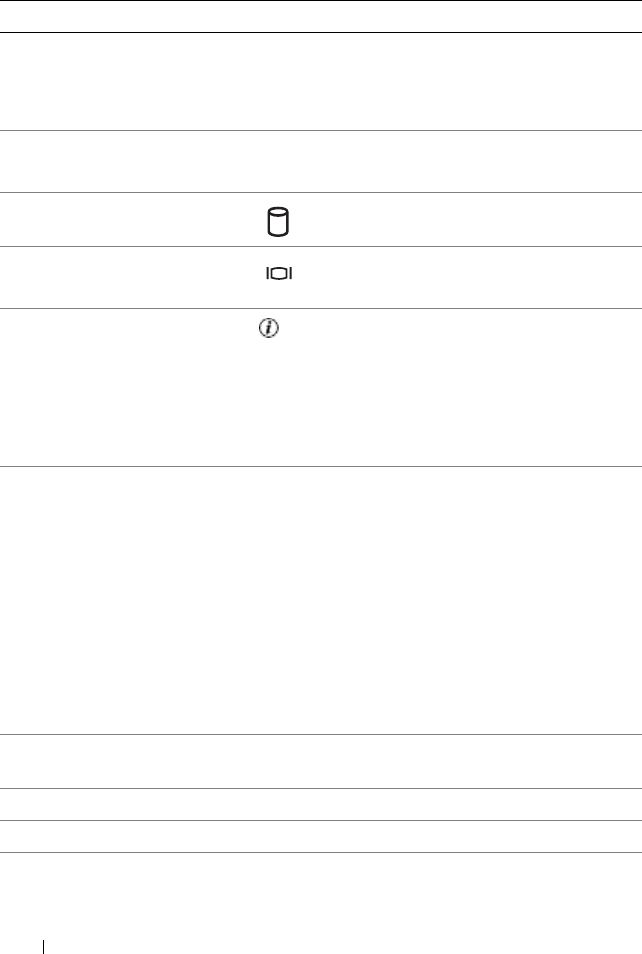
16 About Your System
2 Diagnostic
indicators (4)
The diagnostic indicators aid in
diagnosing and troubleshooting the
system. For more information, see
"Diagnostics Indicator Codes" on page 29.
3 USB connectors (2) Connect USB 2.0-compliant devices to
the system.
4 Hard-drive activity
indicator
The green hard-drive activity indicator
flashes when the hard drives are in use.
5 Video connector Connects a monitor to the system.
6 System status
indicator
The blue system status indicator lights up
during normal system operation.
The amber system status indicator flashes
when the system needs attention due to a
system problem.
7 System
identification
button
You can use the system identification
buttons on the front and back panels to
locate a particular system within a rack.
When one of these buttons is pushed, the
blue system status indicators on the front
and back panels blink until one of the
buttons is pushed again.
You can also use the systems management
software to cause the indicators to flash to
identify a particular system.
8 Hard drive 1 Optional 3.5-inch SAS or SATA hard
drive.
9 Hard drive 0 A 3.5-inch SAS or SATA hard drive.
10 Optical drive Optional.
11 Bezel Optional
Table 1-2. Front-Panel Components (continued)
Item Component Icon Description
book.book Page 16 Thursday, August 30, 2007 3:30 PM










