User's Manual
Table Of Contents
- Contents
- About Your System
- Using the System Setup Program
- Installing System Components
- Recommended Tools
- Inside the System
- Opening and Closing the System
- Cooling Shroud
- System Battery
- Optical Drive
- Configuring the Boot Drive
- Hard Drives
- Installing a SAS Controller Card
- Fan Assembly
- Optional PCI Fan Assembly
- Power Supply
- Expansion Cards
- Riser Card
- System Memory
- Processor
- Control Panel Assembly (Service-Only Procedure)
- System Board (Service-Only Procedure)
- Troubleshooting Your System
- Safety First-For You and Your System
- Start-Up Routine
- Checking the Equipment
- Responding to a Systems Management Software Alert Message
- Troubleshooting a Wet System
- Troubleshooting a Damaged System
- Troubleshooting the System Battery
- Troubleshooting the Power Supply
- Troubleshooting System Cooling Problems
- Troubleshooting System Memory
- Troubleshooting an Optical Drive
- Troubleshooting a Hard Drive
- Troubleshooting Expansion Cards
- Troubleshooting the Microprocessor
- Running the System Diagnostics
- Jumpers and Connectors
- Getting Help
- Glossary
- Index
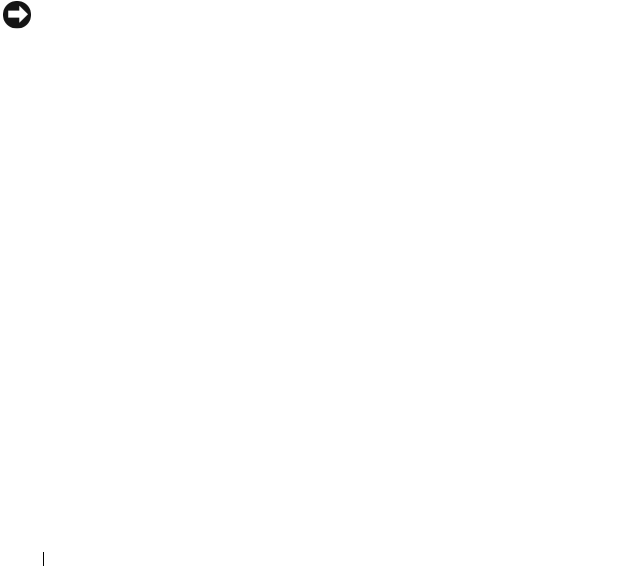
118 Running the System Diagnostics
• View status messages that inform you if tests are completed successfully.
• View error messages that inform you of problems encountered during
testing.
When to Use the System Diagnostics
If a major component or device in the system does not operate properly,
component failure may be indicated. As long as the microprocessor and the
system's input/output devices (monitor, keyboard, and diskette drive) are
functioning, you can use the system diagnostics to help identify the problem.
Running the System Diagnostics
The system diagnostics can be run either from the utility partition on your hard
drive or from removable bootable media. You can create this media using the
CDs that came with your system
or from the diagnostic utility that you can
download from support.dell.com.
NOTICE: Use the system diagnostics to test only your system. Using this program
with other systems may cause invalid results or error messages. In addition, use
only the program that came with your system (or an updated version of that
program).
From the Utility Partition
1
As the system boots, press <F10> during POST.
2
From the utility partition main menu under
Run System Utilities
, select
Run System Diagnostics
.
From Removable Bootable Media
You can create a bootable diagnostic partition on a recordable CD, a USB
flash drive, or on diskettes using the CDs that came with your system, or the
diagnostic utility that you can download from support.dell.com.
1
Insert a recordable CD, USB flash drive, or writable diskette into your
system.
2
Run the self-extracting diagnostic utility package from the diagnostic CD
that came with your system or the file you downloaded from
support.dell.com
.
book.book Page 118 Thursday, August 30, 2007 3:30 PM










