User's Manual
Table Of Contents
- Contents
- About Your System
- Using the System Setup Program
- Installing System Components
- Recommended Tools
- Inside the System
- Opening and Closing the System
- Cooling Shroud
- System Battery
- Optical Drive
- Configuring the Boot Drive
- Hard Drives
- Installing a SAS Controller Card
- Fan Assembly
- Optional PCI Fan Assembly
- Power Supply
- Expansion Cards
- Riser Card
- System Memory
- Processor
- Control Panel Assembly (Service-Only Procedure)
- System Board (Service-Only Procedure)
- Troubleshooting Your System
- Safety First-For You and Your System
- Start-Up Routine
- Checking the Equipment
- Responding to a Systems Management Software Alert Message
- Troubleshooting a Wet System
- Troubleshooting a Damaged System
- Troubleshooting the System Battery
- Troubleshooting the Power Supply
- Troubleshooting System Cooling Problems
- Troubleshooting System Memory
- Troubleshooting an Optical Drive
- Troubleshooting a Hard Drive
- Troubleshooting Expansion Cards
- Troubleshooting the Microprocessor
- Running the System Diagnostics
- Jumpers and Connectors
- Getting Help
- Glossary
- Index
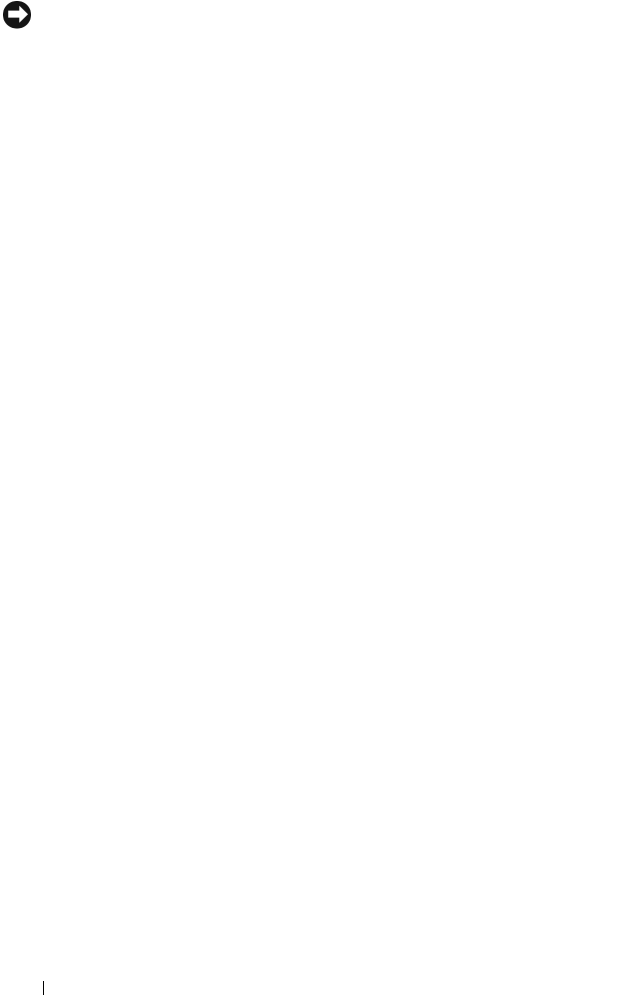
112 Troubleshooting Your System
NOTICE: This troubleshooting procedure can destroy data stored on the hard
drive. Before you proceed, back up all files on the hard drive.
1
Run the appropriate online diagnostics test. See "Using Dell PowerEdge
Diagnostics" on page 117.
Depending on the results of the diagnostics test, proceed as needed
through the following steps.
2
If you are experiencing problems with multiple hard drives, skip to step 5.
For a problem with a single hard drive, continue to the next step.
3
If your system has a SAS RAID controller, perform the following steps.
a
Restart the system and press <Ctrl><R> to enter the host adapter
configuration utility program.
See the documentation supplied with the host adapter for information
about the configuration utility.
b
Ensure that the hard drive has been configured correctly for the RAID.
c
Exit the configuration utility and allow the system to boot to the
operating system.
4
Ensure that the required device drivers for your SAS controller card or SAS
RAID controller are installed and are configured correctly. See the
operating system documentation for more information.
5
Check the System Setup program to verify that the SAS controller is
enabled and the hard drives connected to the controller are detected.
6
Check the cable connections inside the system:
a
Turn off the system, including any attached peripherals, and
disconnect the system from the electrical outlet.
b
Open the system. See "Opening the System" on page 54.
c
Verify that the cable connections between the hard drive(s) and the
drive controller are correct, whether the connections are to the SATA
connectors on the system board, a SAS expansion card, or a SAS RAID
controller.
d
Verify that the SAS or SATA cables are securely seated in their
connectors.
e
Close the system. See "Closing the System" on page 55.
book.book Page 112 Thursday, August 30, 2007 3:30 PM










