User's Manual
Table Of Contents
- Owner’s Manual
- Contents
- A Tour of Your Computer
- Setting Up Your Computer
- Using a Battery
- Installing Module Bay Devices
- Using CDs, DVDs, and Other Multimedia
- Using the Keyboard and Touch Pad
- Using PC Cards
- Setting Up a Home and Office Network
- Solving Problems
- Dell Diagnostics
- Drivers
- Resolving Software and Hardware Incompatibilities
- Restoring Your Operating System
- Drive Problems
- E-Mail, Modem, and Internet Problems
- Error Messages
- IEEE 1394 Device Problems
- Keyboard Problems
- Lockups and Software Problems
- Memory Problems
- Network Problems
- PC Card Problems
- Power Problems
- Printer Problems
- Scanner Problems
- Sound and Speaker Problems
- Touch Pad or Mouse Problems
- Video and Display Problems
- Adding and Replacing Parts
- Appendix
- Index
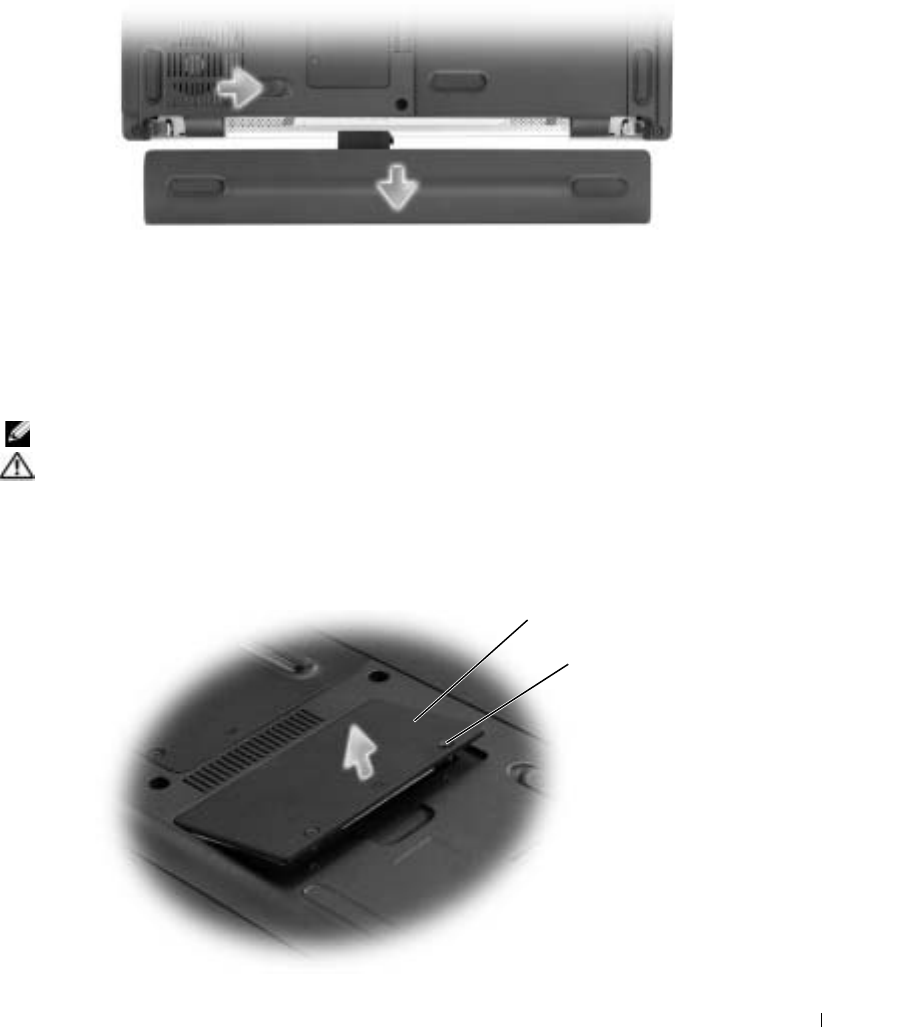
Adding and Replacing Parts 73
7
Slide and hold the battery-bay latch release on the bottom of the computer, and then remove
the battery from the bay.
8
Remove any installed modules.
Memory
You can increase your computer memory by installing memory modules on the system board.
See "Specifications" on page 81 for information on the memory supported by your computer.
Install only memory modules that are intended for your computer.
NOTE: Memory modules purchased from Dell are covered under your computer warranty.
CAUTION: Before you begin any of the procedures in this section, follow the safety instructions
located in the Product Information Guide.
1
Follow the procedures in "Before You Begin" on page 71.
2
Turn the computer over, loosen the captive screws on the memory module cover, and then
remove the cover.
memory module cover
captive screws (2)










