User's Manual
Table Of Contents
- Owner’s Manual
- Contents
- A Tour of Your Computer
- Setting Up Your Computer
- Using a Battery
- Installing Module Bay Devices
- Using CDs, DVDs, and Other Multimedia
- Using the Keyboard and Touch Pad
- Using PC Cards
- Setting Up a Home and Office Network
- Solving Problems
- Dell Diagnostics
- Drivers
- Resolving Software and Hardware Incompatibilities
- Restoring Your Operating System
- Drive Problems
- E-Mail, Modem, and Internet Problems
- Error Messages
- IEEE 1394 Device Problems
- Keyboard Problems
- Lockups and Software Problems
- Memory Problems
- Network Problems
- PC Card Problems
- Power Problems
- Printer Problems
- Scanner Problems
- Sound and Speaker Problems
- Touch Pad or Mouse Problems
- Video and Display Problems
- Adding and Replacing Parts
- Appendix
- Index
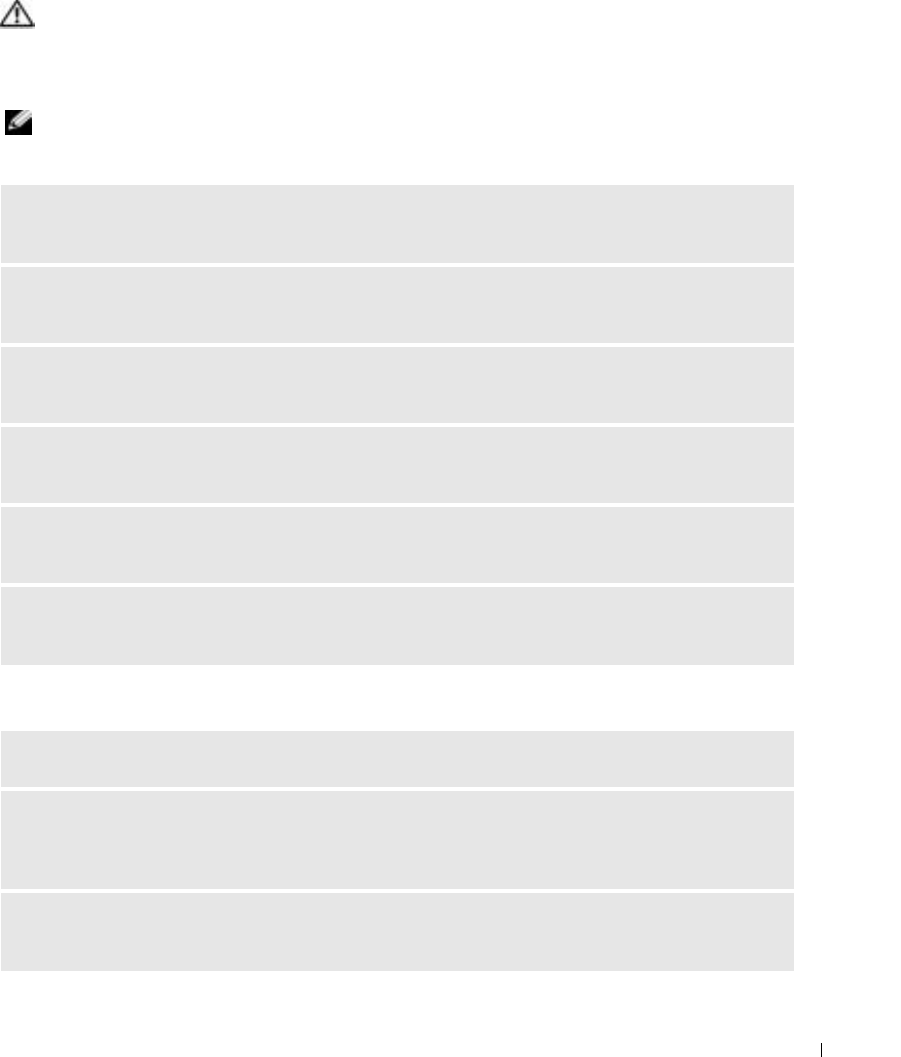
Solving Problems 69
Video and Display Problems
CAUTION: Before you begin any of the procedures in this section, follow the safety instructions in the
Product Information Guide.
If the display is blank
NOTE: If you are using a program that requires a higher resolution than your computer supports, it is
recommended that you attach an external monitor to your computer.
If the display is difficult to read
CHECK THE BATTERY — If you are using a battery to power your computer, the battery charge may be
depleted. Connect the computer to an electrical outlet using the AC adapter, and turn on the computer.
TEST THE ELECTRICAL OUTLET — Ensure that the electrical outlet is working by testing it with another
device, such as a lamp.
CHECK THE AC ADAPTER — Check the AC adapter cable connections. If the AC adapter has a light,
ensure that the light is on.
CONNECT THE COMPUTER DIRECTLY TO AN ELECTRICAL OUTLET — Bypass power protection devices,
power strips, and the extension cable to verify that the computer turns on.
ADJUST THE POWER PROPERTIES — Search for the keyword standby in the Windows Help and
Support Center.
SWITCH THE VIDEO IMAGE — If your computer is attached to an external monitor, press <Fn><F8>
to switch the video image to the display.
ADJUST THE BRIGHTNESS — Press <Fn> and the up- or down-arrow key.
MOVE THE EXTERNAL SUBWOOFER AWAY FROM THE COMPUTER OR MONITOR — If your external
speaker system includes a subwoofer, ensure that the subwoofer is at least 60 cm (2 ft) away from the
computer or external monitor.
ELIMINATE POSSIBLE INTERFERENCE — Turn off nearby fans, fluorescent lights, halogen lamps, or
other appliances.










