User's Manual
Table Of Contents
- Owner’s Manual
- Contents
- A Tour of Your Computer
- Setting Up Your Computer
- Using a Battery
- Installing Module Bay Devices
- Using CDs, DVDs, and Other Multimedia
- Using the Keyboard and Touch Pad
- Using PC Cards
- Setting Up a Home and Office Network
- Solving Problems
- Dell Diagnostics
- Drivers
- Resolving Software and Hardware Incompatibilities
- Restoring Your Operating System
- Drive Problems
- E-Mail, Modem, and Internet Problems
- Error Messages
- IEEE 1394 Device Problems
- Keyboard Problems
- Lockups and Software Problems
- Memory Problems
- Network Problems
- PC Card Problems
- Power Problems
- Printer Problems
- Scanner Problems
- Sound and Speaker Problems
- Touch Pad or Mouse Problems
- Video and Display Problems
- Adding and Replacing Parts
- Appendix
- Index
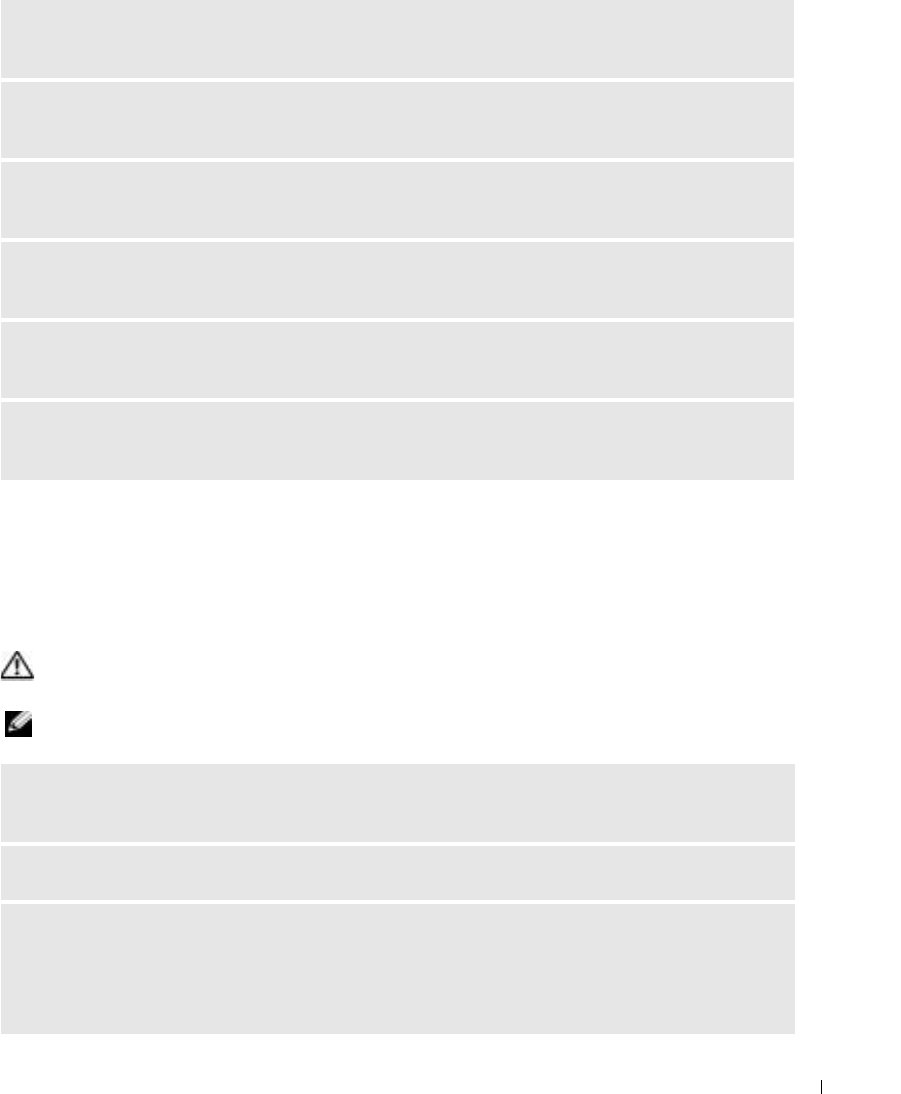
Solving Problems 65
Ensuring Sufficient Power for Your Computer
Your computer is designed to use the 65-W AC adapter; for optimum system performance, you
should always use this adapter.
Printer Problems
CAUTION: Before you begin any of the procedures in this section, follow the safety instructions in the
Product Information Guide.
NOTE: If you need technical assistance for your printer, contact the printer’s manufacturer.
TEST THE ELECTRICAL OUTLET — Ensure that the electrical outlet is working by testing it with another
device, such as a lamp.
CHECK THE AC ADAPTER — Check the AC adapter cable connections. If the AC adapter has a light,
ensure that the light is on.
CONNECT THE COMPUTER DIRECTLY TO AN ELECTRICAL OUTLET — Bypass power protection devices,
power strips, and the extension cable to verify that the computer turns on.
ELIMINATE POSSIBLE INTERFERENCE — Turn off nearby fans, fluorescent lights, halogen lamps, or
other appliances.
ADJUST THE POWER PROPERTIES — See the Dell Inspiron Help file or search for the keyword standby
in the Help and Support Center. To access help, see "Finding Information" on page 9.
RESEAT THE MEMORY MODULES — If the computer power light turns on but the display remains
blank, reinstall the memory modules (see "Memory" on page 73).
CHECK THE PRINTER DOCUMENTATION — See the printer documentation for setup and
troubleshooting information.
ENSURE THAT THE PRINTER IS TURNED ON
CHECK THE PRINTER CABLE CONNECTIONS —
• See the printer documentation for cable connection information.
• Ensure that the printer cables are securely connected to the printer and the computer (see "Printer
Cable" on page 22).










