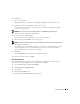User's Manual
Table Of Contents
- Owner’s Manual
- Contents
- A Tour of Your Computer
- Setting Up Your Computer
- Using a Battery
- Installing Module Bay Devices
- Using CDs, DVDs, and Other Multimedia
- Using the Keyboard and Touch Pad
- Using PC Cards
- Setting Up a Home and Office Network
- Solving Problems
- Dell Diagnostics
- Drivers
- Resolving Software and Hardware Incompatibilities
- Restoring Your Operating System
- Drive Problems
- E-Mail, Modem, and Internet Problems
- Error Messages
- IEEE 1394 Device Problems
- Keyboard Problems
- Lockups and Software Problems
- Memory Problems
- Network Problems
- PC Card Problems
- Power Problems
- Printer Problems
- Scanner Problems
- Sound and Speaker Problems
- Touch Pad or Mouse Problems
- Video and Display Problems
- Adding and Replacing Parts
- Appendix
- Index

60 Solving Problems
www.dell.com | support.dell.com
External Keyboard Problems
NOTE: When you attach an external keyboard, the integrated keyboard remains fully functional.
Unexpected Characters
Lockups and Software Problems
CAUTION: Before you begin any of the procedures in this section, follow the safety instructions in the
Product Information Guide.
CHECK THE KEYBOARD CABLE — Shut down the computer. Disconnect the keyboard cable and check
it for damage, and firmly reconnect the cable.
If you are using a keyboard extension cable, disconnect it and connect the keyboard directly to
the computer.
CHECK THE EXTERNAL KEYBOARD —
1
Shut down the computer, wait 1 minute, and turn it on again.
2
Verify that the numbers, capitals, and scroll lock lights on the keyboard blink during the boot routine.
3
From the Windows desktop, click the
Start
button, point to
Programs
, point to
Accessories
, and
click
Notepad
.
4
Type some characters on the external keyboard and verify that they appear on the display.
If you cannot verify these steps, you may have a defective external keyboard.
TO VERIFY THAT THE PROBLEM IS WITH THE EXTERNAL KEYBOARD, CHECK THE
INTEGRATED KEYBOARD —
1
Shut down the computer.
2
Disconnect the external keyboard.
3
Turn on the computer.
4
From the Windows desktop, click the
Start
button, point to
Programs
, point to
Accessories
, and
click
Notepad
.
5
Type some characters on the integrated keyboard and verify that they appear on the display.
If the characters appear now but did not with the external keyboard, you may have a defective external
keyboard. Contact Dell (see "Contacting Dell" on page 89).
DISABLE THE NUMERIC KEYPAD — Press <Num Lk> to disable the numeric keypad if numbers are
displayed instead of letters. Verify that the numbers lock light is not lit.