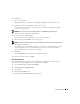User's Manual
Table Of Contents
- Owner’s Manual
- Contents
- A Tour of Your Computer
- Setting Up Your Computer
- Using a Battery
- Installing Module Bay Devices
- Using CDs, DVDs, and Other Multimedia
- Using the Keyboard and Touch Pad
- Using PC Cards
- Setting Up a Home and Office Network
- Solving Problems
- Dell Diagnostics
- Drivers
- Resolving Software and Hardware Incompatibilities
- Restoring Your Operating System
- Drive Problems
- E-Mail, Modem, and Internet Problems
- Error Messages
- IEEE 1394 Device Problems
- Keyboard Problems
- Lockups and Software Problems
- Memory Problems
- Network Problems
- PC Card Problems
- Power Problems
- Printer Problems
- Scanner Problems
- Sound and Speaker Problems
- Touch Pad or Mouse Problems
- Video and Display Problems
- Adding and Replacing Parts
- Appendix
- Index

Solving Problems 59
IEEE 1394 Device Problems
CAUTION: Before you begin any of the procedures in this section, follow the safety instructions in the
Product Information Guide.
Keyboard Problems
CAUTION: Before you begin any of the procedures in this section, follow the safety instructions in the
Product Information Guide.
NOTE: Use the integrated keyboard when working in MS-DOS
®
mode or when running the
Dell Diagnostics or the system setup program. When you attach an external keyboard, the integrated
keyboard remains fully functional.
A REQUIRED .DLL FILE WAS NOT FOUND — The program that you are trying to open is missing an
essential file. Remove and then reinstall the program.
1
Click the
Start
button and click
Control Panel
.
2
Click
Add or Remove Programs
.
3
Select the program you want to remove.
4
Click
Remove
or
Change/Remove
and follow the prompts on the screen.
5
See the program documentation for installation instructions.
X :\ IS NOT ACCESSIBLE. THE DEVICE IS NOT READY — Insert a disk into the drive and try again.
ENSURE THAT THE IEEE 1394 DEVICE IS PROPERLY INSERTED INTO THE CONNECTOR
ENSURE THAT THE IEEE 1394 DEVICE IS RECOGNIZED BY WINDOWS —
1
Click the
Start
button and click
Control Panel
.
2
Click
Printers and Other Hardware
.
If your IEEE 1394 device is listed, Windows recognizes the device.
IF YOU HAVE PROBLEMS WITH A DELL-PROVIDED IEEE 1394 DEVICE —
I
F YOU HAVE PROBLEMS WITH AN IEEE 1394 DEVICE NOT PROVIDED BY DELL —
Contact Dell (see page 89) or the IEEE 1394 device manufacturer.