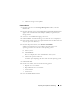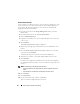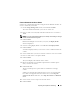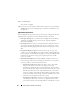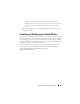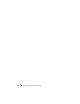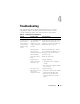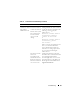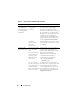Reference Guide
Preparing Your Systems for Clustering 33
Create a Volume for the Server Cluster
Volumes are configured through the Configure Volume Defaults window. To
create a volume for your cluster:
1
On the
Storage Management
window, select
Create
Volume
.
The Create Volume Wizard asks you to enter a volume size.
2
Enter a volume size in GB, TB, or PB. The maximum size of a volume is
10
PB.
NOTE: If your User Volume Defaults allow you to modify cache settings or Storage
Profiles, an Advanced button appears.
3
Click
Continue
.
If Data Instant Replay is licensed for your system, the
Replay Profile
window is displayed.
4
Select an existing Replay Profile or click
Create a New Replay Profile
.
5
Click
Continue
.
A window is displayed where you can select or create a folder and name the
volume.
6
Select a folder where you want to create the volume or create a new folder.
7
Enter a volume name or accept the default.
8
Click
Continue
.
The system displays the attributes of the volume.
9
Review the attributes. The attributes depend on the available options
when you create the volumes.
10
Click
Create Now
.
The next window presents options that are available after creating a
volume.
Volumes are automatically mapped to the last server you selected. If the
last volume was mapped to the same Cluster Server, select
Map this
Volume to this Server
. Otherwise, select
Map this Volume to a Different
Server
.
11
Select a cluster server to map to the selected volume.
12
Click
Continue.