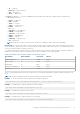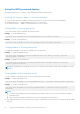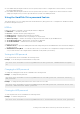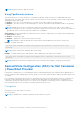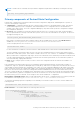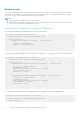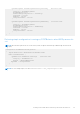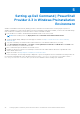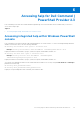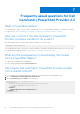Users Guide
Table Of Contents
- Dell Command | PowerShell Provider Version 2.3 User's Guide
- Introduction to Dell Command | PowerShell Provider 2.3
- System requirements and prerequisites for Dell Command | PowerShell Provider 2.3
- Download and installation steps for Dell Command | PowerShell Provider 2.3
- Getting started with Dell Command | PowerShell Provider 2.3
- Importing Dell Command | PowerShell Provider
- Navigating using the Windows PowerShell console
- Supported cmdlets in Dell Command | PowerShell Provider
- Custom functions in Dell Command | PowerShell Provider
- Parameters supported in Dell Command | PowerShell Provider
- Configuring attributes using Dell Command | PowerShell Provider
- Features supported in Dell Command | PowerShell Provider
- Using the AutoOn feature
- Using the AdvanceBatteryChargeConfiguration feature
- Using the PrimaryBattChargeCfg feature
- Using the PeakShiftDayConfiguration feature
- Using the Keyboard Backlight Color feature
- Using the BootSequence feature
- Using the BIOS password feature
- Using the HardDisk Drive password feature
- Using TpmSecurity feature
- Desired State Configuration (DSC) for Dell Command | PowerShell Provider
- Setting up Dell Command | PowerShell Provider 2.3 in Windows Preinstallation Environment
- Accessing help for Dell Command | PowerShell Provider 2.3
- Frequently asked questions for Dell Command | PowerShell Provider 2.3
- Troubleshooting scenarios for Dell Command | PowerShell Provider 2.3
- Accessing documents from the Dell EMC support site
- Third-party licenses
● If the Admin and system passwords are set in the system, and you want to configure BIOS tokens/features, you need to
provide the Admin password.
● If the Admin and system passwords are set in the system, and if you want to configure BIOS tokens/features as well as
change system password, you need to provide either the System or the Admin password.
Using the HardDisk Drive password feature
This feature allows you to set, change, and clear the Hard Disk Drive (HDD) password. To configure BIOS attributes/features,
provide the HDD password, if set.
HDDInfo
Displays the details of each HDD. The following information is displayed:
● HDD Name — The name of the HDD.
● Present — Whether the HDD is physically present.
● PwdProtected — Whether a password exists for the HDD.
● PendingRestart — Whether a reboot is pending to set the password.
● AdminOnlyChange — Whether the changes to the password can be made only by an administrator.
● SecureEraseSupported — Whether HDD Secure Erase is supported.
● SecureEraseEnabled — Whether HDD Secure Erase is enabled.
Configure the following:
● AdminPassword — Specify the Admin password while setting HDD password if administrator has restricted the changes to
the HDD password.
● ATAMaximumSecurityMode — Provide the value as '0' if you want HDD to be configured in ATA High Security Mode, or
'1' if you want the HDD to be configured in ATA maximum Security Mode (Secure Erase).
Setting the HDD password
To set the password, run the command in the following format:
Example: To set the HDD password in maximum security mode.
Set-Item -Path DellSmbios:\Security\HDDPassword <New password> -ATAMaximumSecurityMode
"1"
Changing the HDD password
To change the existing password, run the command in the following format:
Example: To change the HDD password:
Set-Item -Path DellSmbios:\Security\HDDPassword <new HDD password> -Password <existing
HDD password>
Example: To change the HDD password from the current value to a new value.
Set-Item -Path DellSmbios:\Security\HDDPassowrd <New HDD password> -Password <Plain text
password> -AdminPassword <Admin password>
Clearing the HDD password
To clear the password, run the command in the following format:
Example: To clear the HDD password.
Set-Item -Path DellSmbios:\Security\HDDPassword "" -PasswordSecure <Secure text password>
Getting started with Dell Command | PowerShell Provider 2.3
23