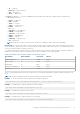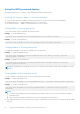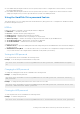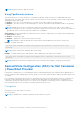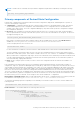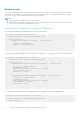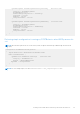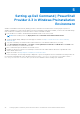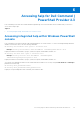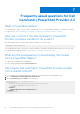Users Guide
Table Of Contents
- Dell Command | PowerShell Provider Version 2.3 User's Guide
- Introduction to Dell Command | PowerShell Provider 2.3
- System requirements and prerequisites for Dell Command | PowerShell Provider 2.3
- Download and installation steps for Dell Command | PowerShell Provider 2.3
- Getting started with Dell Command | PowerShell Provider 2.3
- Importing Dell Command | PowerShell Provider
- Navigating using the Windows PowerShell console
- Supported cmdlets in Dell Command | PowerShell Provider
- Custom functions in Dell Command | PowerShell Provider
- Parameters supported in Dell Command | PowerShell Provider
- Configuring attributes using Dell Command | PowerShell Provider
- Features supported in Dell Command | PowerShell Provider
- Using the AutoOn feature
- Using the AdvanceBatteryChargeConfiguration feature
- Using the PrimaryBattChargeCfg feature
- Using the PeakShiftDayConfiguration feature
- Using the Keyboard Backlight Color feature
- Using the BootSequence feature
- Using the BIOS password feature
- Using the HardDisk Drive password feature
- Using TpmSecurity feature
- Desired State Configuration (DSC) for Dell Command | PowerShell Provider
- Setting up Dell Command | PowerShell Provider 2.3 in Windows Preinstallation Environment
- Accessing help for Dell Command | PowerShell Provider 2.3
- Frequently asked questions for Dell Command | PowerShell Provider 2.3
- Troubleshooting scenarios for Dell Command | PowerShell Provider 2.3
- Accessing documents from the Dell EMC support site
- Third-party licenses
○ sd — SD device
○ bluetooth — Bluetooth device
○ wifi — Wi-Fi device
○ emmc — eMMC device
● Legacy (the default) — To ensure compatibility with operating systems that do not support UEFI. Following are the
supported legacy devices:
○ floppy — floppy disk
○ hdd — hard disk
○ cdrom — CD-ROM
○
pcmcia — PCMCIA Device
○ usbdev — USB Device
○ nic — NIC
○ usbfloppy — USB floppy disk
○ usbhdd — USB hard disk
○ usbcdrom — USB CD-ROM
○ Embnic — embedded NIC
○ usbzip — USB ZIP
○ usbdevzip — USB device ZIP
○ bev — BEV device
NOTE: Legacy boot mode is not allowed when secure boot is enabled or legacy option ROM is disabled.
BootSequence — Specifies the order in which a system searches for devices when trying to find an operating system to boot.
The Boot Sequence option allows users to customize the boot order and boot ability of boot devices. The UEFI BIOS allows the
selection of UEFI boot paths or Legacy boot devices.
To configure the sequence of the boot devices, verify the current status of the boot order with name, shortform, and device
number. Then, provide the sequence to change the boot order. For example, see the following table:
Table 5. Example of the current sequence of the boot devices
DeviceName Device Number ShortForm IsActive
USB Storage Device 14 usbdev Active
Diskette Drive 12 floppy Active
Internal HDD 13 hdd Active
CD/DVD/CD-RW Drive 15 cdrom Active
Onboard NIC 16 embnic Active
Then, to set the Internal HDD as first, USB Storage Device as second, and Onboard NIC as third; provide BootSequence as 13,
14, 16.
NOTE: The device numbers that are not mentioned will be moved down the order.
Example: To see the current boot order with name, device number, and status.
Get-ChildItem -Path DellSmbios:\BootSequence | Select -expand CurrentValue
Example: To change the boot sequence based on the device number.
Set-Item -Path DellSmbios:\BootSequence "2,3,4"
Example: To change the current boot mode to UEFI.
Set-Item -Path DellSmbios:\BootSequence BootList "Uefi"
Example: To change the boot sequence based on the shortform.
Set-Item -Path DellSmbios:\BootSequence "cdrom,hdd,embnicipv6"
Getting started with Dell Command | PowerShell Provider 2.3
21