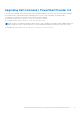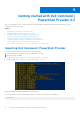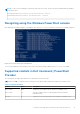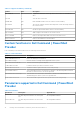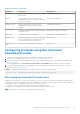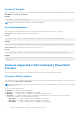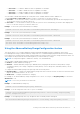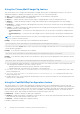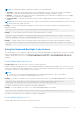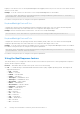Users Guide
Table Of Contents
- Dell Command | PowerShell Provider Version 2.3 User's Guide
- Introduction to Dell Command | PowerShell Provider 2.3
- System requirements and prerequisites for Dell Command | PowerShell Provider 2.3
- Download and installation steps for Dell Command | PowerShell Provider 2.3
- Getting started with Dell Command | PowerShell Provider 2.3
- Importing Dell Command | PowerShell Provider
- Navigating using the Windows PowerShell console
- Supported cmdlets in Dell Command | PowerShell Provider
- Custom functions in Dell Command | PowerShell Provider
- Parameters supported in Dell Command | PowerShell Provider
- Configuring attributes using Dell Command | PowerShell Provider
- Features supported in Dell Command | PowerShell Provider
- Using the AutoOn feature
- Using the AdvanceBatteryChargeConfiguration feature
- Using the PrimaryBattChargeCfg feature
- Using the PeakShiftDayConfiguration feature
- Using the Keyboard Backlight Color feature
- Using the BootSequence feature
- Using the BIOS password feature
- Using the HardDisk Drive password feature
- Using TpmSecurity feature
- Desired State Configuration (DSC) for Dell Command | PowerShell Provider
- Setting up Dell Command | PowerShell Provider 2.3 in Windows Preinstallation Environment
- Accessing help for Dell Command | PowerShell Provider 2.3
- Frequently asked questions for Dell Command | PowerShell Provider 2.3
- Troubleshooting scenarios for Dell Command | PowerShell Provider 2.3
- Accessing documents from the Dell EMC support site
- Third-party licenses
Displays or sets an active color for the keyboard backlight in the rugged systems. Any one out of the six colors can be chosen as
an active color at a time.
Example: To set the Custom2 color as an active color for KeyboardBacklightActiveColor attribute.
Set-Item -Path DellSmbios:\SystemConfiguration\KeyboardBacklightActiveColor "Custom2" –
PasswordSecure <Secure Text Password>
Provide the secure password, if set, using the secure password parameter.
KeyboardBacklightCustom1Color
Configures the custom1color by specifying the Red, Green, and Blue (R:G:B) values. The color can be selected using RGB
components by mentioning it in ‘R:G:B’ format. Each color component value ranges from 0 to 255.
Example: Retrieves the RGB value in R:G:B format of Custom1 color for keyboard backlight.
Get-ChildItem -Path DellSmbios:\SystemConfiguration\KeyboardBacklightCustom1Color
KeyboardBacklightCustom2Color
Configures the custom2color by specifying the Red, Green, and Blue (R:G:B) values. The color can be selected using RGB
components by mentioning it in ‘R:G:B’ format. Each color component value ranges from 0 to 255.
Example: To set the red as 234, green as 35 and blue as 56 for Custom1 color using KeyboardBacklightCustom1Color attribute.
Provide the secure password, if set, using the secure password parameter.
Set-Item -Path DellSmbios:\SystemConfiguration\KeyboardBacklightCustom2Color "234:35:56"
–PasswordSecure <Secure Text Password>
Provide the secure password, if set, using the secure password parameter.
Using the BootSequence feature
This feature allows you to configure the order of the devices from which the system tries to start up using the BootSequence
option in the BootSequence category.
BootList — determines the boot mode of the system. Select one of the following:
● Uefi — To enable booting to Unified Extensible Firmware Interface (UEFI) capable operating systems. Following are the
supported UEFI devices:
○ hdd — hard disk
○ cdrom — CD-ROM
○ hsbhdd — USB hard disk
○ usbdev — USB device
○ embnicipv4 — embedded NIC IPV4
○ embnicipv6 — embedded NIC IPV6
○ fibrechannel — Fibre Channel
○ Embnic — embedded NIC
○ fibrechannelex — FibreEx Channel
○ infiniband — Infiniband device
○ vendor — vendor device
○ i1394 — I1394 device
○ i2o — I20 device
○ uart — UART device
○ lun — LUN device
○ vlan — VLAN device
○ nvme — NVMe device
○ uri — URI device
○ ufs — UFS device
20
Getting started with Dell Command | PowerShell Provider 2.3