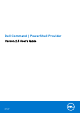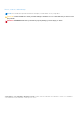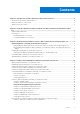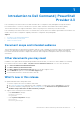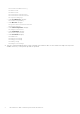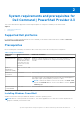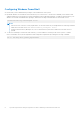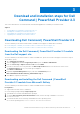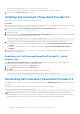Dell Command | PowerShell Provider Version 2.3 User's Guide April 2020 Rev.
Notes, cautions, and warnings NOTE: A NOTE indicates important information that helps you make better use of your product. CAUTION: A CAUTION indicates either potential damage to hardware or loss of data and tells you how to avoid the problem. WARNING: A WARNING indicates a potential for property damage, personal injury, or death. © 2020 Dell Inc. or its subsidiaries. All rights reserved. Dell, EMC, and other trademarks are trademarks of Dell Inc. or its subsidiaries.
Contents Chapter 1: Introduction to Dell Command | PowerShell Provider 2.3..............................................5 Document scope and intended audience....................................................................................................................... 5 Other documents you may need......................................................................................................................................5 What’s new in this release..........................................
Sample scripts.............................................................................................................................................................. 26 Chapter 5: Setting up Dell Command | PowerShell Provider 2.3 in Windows Preinstallation Environment.............................................................................................................................28 Chapter 6: Accessing help for Dell Command | PowerShell Provider 2.3......................................
1 Introduction to Dell Command | PowerShell Provider 2.3 Dell Command | PowerShell Provider is a module that makes BIOS configuration easily manageable through the Windows PowerShell interface. It works for local and remote systems, and in a Windows Preinstallation Environment (WinPE). This document describes the supported attributes, and error reporting in Dell Command | PowerShell Provider.
■ FrontBezelLEDIntensity ■ M2PcieSsd2 ■ M2PcieSsd3 ■ TabletButtonsTimeoutAc ■ TabletButtonsTimeoutBatt ■ SignOfLifeByLogo ○ In the PostBehaviour category: ■ DockWarningsEnMsg ○ In the Wireless category: ■ DynamicWirelessTransmitPower ■ AntennaSwitch ○ In the USBConfiguration category: ■ UsbGpsCoexistence ○ In the PreEnabled category: ■ TelemetryAccessLvl ○ In the Passwords category: ■ PwdMinLen ■ PwdLowerCaseRqd ■ PwdUpperCaseRqd ■ PwdDigitRqd ■ PwdSpecialCharRqd ● There are certain preenabled features in D
2 System requirements and prerequisites for Dell Command | PowerShell Provider 2.3 This section describes the supported software and prerequisites for using Dell Command | PowerShell Provider. Topics: • • Supported Dell platforms Prerequisites Supported Dell platforms For information on supported Dell platforms see Dell Command | PowerShell Provider Release Notes available at dell.com/ dellclientcommandsuitemanuals.
Configuring Windows PowerShell ● Ensure that you have Administrative privileges on the Dell business client system. ● By default Windows PowerShell has its ExecutionPolicy set to Restricted. To run the Dell Command | PowerShell Provider cmdlets and functions, ExecutionPolicy must be changed to RemoteSigned at a minimum.
3 Download and installation steps for Dell Command | PowerShell Provider 2.3 This section describes how to download, install, uninstall, and upgrade Dell Command | PowerShell Provider. Topics: • • • • Downloading Dell Command | PowerShell Provider 2.3 Installing Dell Command | PowerShell Provider 2.3 Uninstalling Dell Command | PowerShell Provider 2.3 Upgrading Dell Command | PowerShell Provider 2.3 Downloading Dell Command | PowerShell Provider 2.
● For 64-bit operating system, Install-Module DellBIOSProvider. The latest version of Dell Command | PowerShell Provider available at Microsoft Gallery is installed. 4. To download the nuget-anycpu.exe file, enter Y. Installing Dell Command | PowerShell Provider 2.3 Follow these steps to install Dell Command | PowerShell Provider: Prerequisite: Delete any previously installed version of Dell Command | PowerShell Provider before installing the Dell Command | PowerShell Provider 2.3.
Upgrading Dell Command | PowerShell Provider 2.3 If you have Dell Command | PowerShell Provider that are already installed in your system, then remove the Dell Command | PowerShell Provider folders and files before installing the later version of Dell Command | PowerShell Provider.
4 Getting started with Dell Command | PowerShell Provider 2.3 This section describes on how to import the module, general navigation, supported cmdlets, and custom functions of Dell Command | PowerShell Provider.
NOTE: To remove Dell Command | PowerShell Provider from the console, run the following command within the Windows PowerShell console: For 32-bit systems; Remove-Module DellBiosProviderX86 –Verbose For 64-bit systems; Remove-Module DellBIOSProvider –Verbose Navigating using the Windows PowerShell console After importing the module, navigate to DellSMBIOS drive. Run Get-ChildItem cmdlet to view the list of available categories. Figure 2.
Table 2. Supported cmdlets (continued) Cmdlet Alias Description Get-ChildItem dir Displays the child items at the specified location within the DellSMBIOS drive. Set-Item si Sets the value of the item. Find-Module fimo Finds available modules from the online PowerShell Gallery. Get-Module gmo Gets the list modules that have been imported or that can be imported into the current session. Install-Module inmo Installs the specified module from the PowerShell Gallery.
Table 4. Parameters (continued) Parameters Description Applicable For StartTime Specifies the time when system starts consuming battery power. PeakShiftDayConfiguration Endtime Specifies the time when the system stops consuming battery power and starts consuming AC power, if available. PeakShiftDayConfiguration ChargeStartTime Specifies the time when the system starts charging battery while consuming AC power, if available.
Format of the path Path is a complete location of a file. In Dell Command | PowerShell Provider, the path can be mentioned in the following format: DellSMBIOS:\\. Example: DellSMBIOS:\POSTBehavior\Numlock NOTE: A path can be a path to a category or a path to an attribute. Password parameters Dell Command | PowerShell Provider allows you to provide a password either in plain text or in secure text. -Password: Provide the password that is set in the plain text.
○ ○ ○ ○ AutoOnThu — To enable or disable the AutoOn capabilities on Thursdays. AutoOnFri — To enable or disable the AutoOn capabilities on Fridays. AutoOnSat — To enable or disable the AutoOn capabilities on Saturdays. AutoOnSun — To enable or disable the AutoOn capabilities on Sundays. You can enable or disable individual days by setting AutoOnSun -enabled, and AutoOnMon -disabled, etc. Configure AutoOnHr and AutoOnMn attributes in order to set the time for the AutoOn function.
Using the PrimaryBattChargeCfg feature This feature allows you to configure the primary battery charging option in the PowerManagement category. The selected charging mode applies to all batteries installed in the system. Select one of the following modes: ● Auto — Battery settings are adaptively optimized based on your typical battery usage pattern. ● Standard — Charges the battery at a standard rate.
NOTE: The configuration applies to all batteries: Primary, Slice, and Module Bay. ● StartTime — Specifies the time when system starts consuming battery power. The system continues consuming the battery power until either the peakshift battery threshold is reached, or peakshift end time is reached. ● EndTime — Specifies the time when system stops consuming battery power and starts consuming AC power, if available. However, the system does not charge battery.
Displays or sets an active color for the keyboard backlight in the rugged systems. Any one out of the six colors can be chosen as an active color at a time. Example: To set the Custom2 color as an active color for KeyboardBacklightActiveColor attribute. Set-Item -Path DellSmbios:\SystemConfiguration\KeyboardBacklightActiveColor "Custom2" – PasswordSecure Provide the secure password, if set, using the secure password parameter.
○ ○ ○ ○ sd — SD device bluetooth — Bluetooth device wifi — Wi-Fi device emmc — eMMC device ● Legacy (the default) — To ensure compatibility with operating systems that do not support UEFI.
Using the BIOS password feature This feature allows you to set, change, or clear Admin password and System password. Verifying the status of Admin or System passwords To verify the status whether the Admin or System passwords are set on the system, use the following attributes: ● IsAdminPasswordSet — Displays if admin password is set on the system. ● IsSystemPasswordSet — Displays if system password is set on the system.
● If the Admin and system passwords are set in the system, and you want to configure BIOS tokens/features, you need to provide the Admin password. ● If the Admin and system passwords are set in the system, and if you want to configure BIOS tokens/features as well as change system password, you need to provide either the System or the Admin password. Using the HardDisk Drive password feature This feature allows you to set, change, and clear the Hard Disk Drive (HDD) password.
NOTE: Restart the system to apply the changes. Using TpmSecurity feature This feature allows you to control whether the Trusted Platform Module (TPM) in the system is enabled and visible to the operating system. The TpmSecurity setting is a master switch for all the rest of the TPM fields. System restart is required after changing the TpmSecurity setting. ● Enabled — BIOS turns on the TPM during POST, and the TPM can be used by the operating system.
NOTE: To initiate remote command, check system and configuration requirements in details by executing the following cmdlet: get-help about_Remote_Requirements Primary components of Desired State Configuration Desired State Configuration is a declarative framework used for configuration, deployment, and management of systems. It consists of three primary components: ● Configuration—Configuration defines the type of function that is used in DSC through declarative scripts.
Sample scripts This section provides some exemplary sample scripts that depict the typical usage of Desired State Configuration using the functionality of Dell Command | PowerShell Provider for enforcing BIOS settings of the supported attributes. The scripts authored for Desired State Configuration should be saved in .ps1 format. NOTE: ● Category property is mandatory field for each resource. ● BlockDefinition is a mandatory property only for the Powermanagement category.
PowerManagement PowerManagementSettingsSaturday { Category = "PowerManagement" BlockDefinition="1" PeakShiftDayConfiguration = "Saturday" StartTime = "10:30" EndTime = "12:30" ChargeStartTime = "13:30" } } } PowerManagement PowerManagementSettingsWednesday { Category = "PowerManagement" BlockDefinition="2" PeakShiftDayConfiguration = "Wednesday" StartTime = "12:30" EndTime = "15:30" ChargeStartTime = "16:45" } #resource name #resource name Enforcing simple configuration for category POSTBehavior when
5 Setting up Dell Command | PowerShell Provider 2.3 in Windows Preinstallation Environment Windows Preinstallation Environment (WinPE) provides a stand-alone environment that is used to prepare a system for Windows installation. For client systems that do not have an operating system that is installed, you can create a bootable image that contains Dell Command | PowerShell Provider to run the commands on WinPE. 1. From the Microsoft website, download and install Windows ADK on the client system.
6 Accessing help for Dell Command | PowerShell Provider 2.3 Dell Command | PowerShell offers cmdlet-based integrated help. This section describes various cmdlets that you can use to access various help topics. Topics: • Accessing integrated help within Windows PowerShell console Accessing integrated help within Windows PowerShell console Dell Command | PowerShell Provider provides integrated help for its custom features.
7 Frequently asked questions for Dell Command | PowerShell Provider 2.3 What is PowerShell Gallery? PowerShell Gallery is a public repository that is hosted by Microsoft. You can download and install Dell Command | PowerShell Provider from here. See Downloading Dell Command | PowerShell Provider module from Microsoft Gallery.
How can I get possible values for a particular attribute? To get the possible values for a particular attribute, run the following command: Get-Item -Path | Select PossibleValues What can I do using Dell Command | PowerShell Provider? You can configure the BIOS settings of your system using Dell Command | PowerShell Provider. See Introduction.
8 Troubleshooting scenarios for Dell Command | PowerShell Provider 2.3 DellBIOSProvider cannot be loaded because running script is disabled on this system. By default, Windows PowerShell has its ExecutionPolicy set to Restricted. To run the Dell Command | PowerShell Provider cmdlets and functions, PowerShell execution policy must be changed to RemoteSigned at a minimum.
9 Accessing documents from the Dell EMC support site You can access the required documents by selecting your product. 1. Go to www.dell.com/manuals. 2. Click Browse all products, click Software, and then click Client Systems Management. 3. To view the documents, click the required product name and version number.
10 Third-party licenses The table provides the details about third-party licenses. Table 6. Third-party licenses Component name Version License type libxml2 2.9.4 MIT Open Software License 0.12.3 OSL License PCI.IDS 2019.03.05 3-clause BSD License Generic disclaimer >> Powershell PSReadline module saves every console command you enter to a text file. So, its strongly recommended to use "Get-Credential" comandlet to handle password securely. 1.
1) Grant of Copyright License.
immediately and you may no longer exercise any of the rights granted to You by this License upon Your failure to honor the proviso in Section 1(c) herein. 10) Termination for Patent Action. This License shall terminate automatically and You may no longer exercise any of the rights granted to You by this License as of the date You commence an action, including a cross-claim or counterclaim, against Licensor or any licensee alleging that the Original Work infringes a patent.