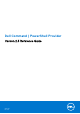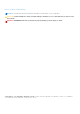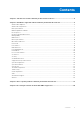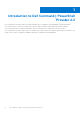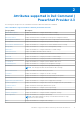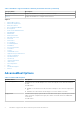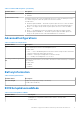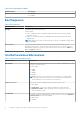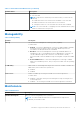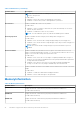Dell Command | PowerShell Provider Version 2.3 Reference Guide April 2020 Rev.
Notes, cautions, and warnings NOTE: A NOTE indicates important information that helps you make better use of your product. CAUTION: A CAUTION indicates either potential damage to hardware or loss of data and tells you how to avoid the problem. WARNING: A WARNING indicates a potential for property damage, personal injury, or death. © 2020 Dell Inc. or its subsidiaries. All rights reserved. Dell, EMC, and other trademarks are trademarks of Dell Inc. or its subsidiaries.
Contents Chapter 1: Introduction to Dell Command | PowerShell Provider 2.3..............................................4 Chapter 2: Attributes supported in Dell Command | PowerShell Provider 2.3................................ 5 AdvancedBootOptions........................................................................................................................................................6 AdvancedConfigurations.......................................................................................
1 Introduction to Dell Command | PowerShell Provider 2.3 Dell Command | PowerShell Provider is a module that makes BIOS configuration easily manageable through the Windows PowerShell interface. It works for local and remote systems, and in a Windows Preinstallation Environment (WinPE). This document describes the supported attributes, and error reporting in Dell Command | PowerShell Provider.
2 Attributes supported in Dell Command | PowerShell Provider 2.3 The following are categories in Dell Command PowerShell Provider and contains BIOS attributes. Table 1. Attributes supported in Dell Command | PowerShell Provider Category Name Description AdvancedBootOptions Displays the attributes to configure advanced boot settings. AdvancedConfigurations Displays the attributes to configure various advanced settings.
Table 1. Attributes supported in Dell Command | PowerShell Provider (continued) Category Name Description VirtualizationSupport Displays the attributes to configure virtualization settings. Wireless Displays the attributes to configure wireless devices.
Table 2. AdvancedBootOptions (continued) Attribute Name Description ● Enabled ● Disabled UefiBootPathSecurity Determines whether the system should prompt the user to enter the Admin password, if set, while booting from a UEFI boot path from the F12 Boot Menu. Possible values: ● AlwaysExceptInternalHdd — All UEFI boot paths require the user to enter the Admin password, except for the boot paths that are hosted on an internal hard disk drives.
Table 5. BIOSSetupAdvancedMode Attribute Name Description ● Enabled ● Disabled BootSequence Table 6. BootSequence Attribute Name Description BootList Determines the system’s boot mode. Possible values: ● Uefi — Enables booting to Unified Extensible Firmware Interface (UEFI) capable operating systems. ● Legacy — (the default) Ensures compatibility with operating systems that do not support UEFI. NOTE: Legacy boot mode is not allowed when secure boot is enabled or legacy option ROM is disabled.
Table 7. IntelSoftwareGuardExtensions (continued) Attribute Name Description ● Disabled ● SoftControlled NOTE: Using the Dell Command | PowerShell Provider, you cannot do the following: ● Disable this feature if the current state is Enabled or SoftControlled ● Enable this feature if the current state is SoftControlled ● Change this feature to SoftControlled if the current state is Enabled NOTE: One of the methods of configuring Software Guard Extensions (SGX) feature is from the BIOS setup screen.
Table 9. Maintenance (continued) Attribute Name Description NOTE: One of the methods of enabling the Allow BIOS Downgrade feature is from the BIOS setup screen. Possible values: ● Enabled — Allows the system to downgrade the system BIOS. ● Disabled — Restricts the system to downgrade the system BIOS. BiosAutoRcvr Enables or disables BIOS auto recovery feature. Possible values: ● Enabled — If BIOS corruption is detected, the system automatically recovers BIOS without any user interaction.
Table 10. MemoryInformation (continued) Attribute Name Description DIMMDSize Displays the amount of main memory physically installed in the DIMM slot D. Possible Values: Read-only MemoryAvailable Displays the amount of main memory available to the operating system. NOTE: Due to an amount of memory allocated for the system use, MemoryAvailable is less than MemoryInstalled. Certain operating systems may not be able to use all the available memory.
Table 11. MiscellaneousDevices (continued) Attribute Name Description ExpressCard Enables or disables the ExpressCard. Possible values: ● Enabled ● Disabled HdFreeFallProtect Enables or disables hard drive free fall protection. Possible values: ● Enabled ● Disabled MediaCard Enables or disables the media card. If disabled, the media card is hidden from the OS and not seen in the Device Manager. Possible values: ● Enabled ● Disabled MediaCardand1394 Enables or disables the media card and 1394.
Table 11. MiscellaneousDevices (continued) Attribute Name Description ● Disabled SdCard Enables or disables the SD card slot. Possible values: ● Enabled ● Disabled SdCardBoot Enables or disables booting the system from an SD card. Possible values: ● Enabled — Allows the system to boot from an SD card. ● Disabled — Prevents the system from detecting or boot from the SD card. SdCardReadOnly Enables or disables the read-only mode for SD card. Possible values: ● Enabled ● Disabled Passwords Table 12.
Performance Table 13. Performance Attribute Name Description AdaptiveCStates Adaptive C-States allow the system to dynamically detect high usage of a discrete graphics and adjust system parameters for higher performance during that time period. This feature requires an AC adapter due to higher energy consumption and dynamically it is not possible to activate higher performance without an appropriate AC adapter. Other settings that conserve power may block the utilization of this feature.
Table 13. Performance (continued) Attribute Name Description Possible values: ● Early — Enables early snoop mode. Use this mode for latency-sensitive applications that do not require high remote bandwidth. ● Home — Enables home snoop mode. Use this mode for applications that require high memory bandwidth. ● ClusterOnDie — Enables cluster on die mode. Dell recommends this mode for NUMAoptimized applications to achieve lowest local memory latency, and highest local memory bandwidth.
Table 13. Performance (continued) Attribute Name Description ● ● ● ● ● Hard disk configuration or partition changes Memory capacity over 8GB is installed. System or HDD password is enabled. A Dell Encryption Accelerator card is installed. The BlockSleep setting is enabled. IntelRapidStartInstantOnDispla Enables or disables displaying the system logo from cache during system resume using y Intel Rapid Start Technology.
Table 13. Performance (continued) Attribute Name Description NodeInterleave Enables or disables memory interleave mode. Possible values: ● Enabled ● Disabled Speedstep Intel SpeedStep technology that allows the processor to operate at two or more operating speeds called P-states in ACPI terminology. When disabled, the processor operates at its maximum frequency. Possible values: ● ● ● ● IsochronousMode Disabled Enabled MaximumPerformance MaximumBattery Enables or disables System Isochronous mode.
Table 13. Performance (continued) Attribute Name Description MemRSA Enables or disables the Reliability Availability Serviceability (RSA) support on memory module. Possible values: ● Enabled ● Disabled PcieRSA Enables or disables the Reliability Availability Serviceability (RSA) support on PCIe devices. Possible values: ● Enabled ● Disabled CpuRSA Enables or disables the Reliability Availability Serviceability (RSA) support on CPUs. Possible values: ● Enabled ● Disabled POSTBehavior Table 14.
Table 14. POSTBehavior (continued) Attribute Name Description FnLock This option controls the behavior of the dual function keys, when Fn key is pressed and when it is not. Possible values: ● Enabled—Fn+Esc key combination toggles the primary behavior of F1 to F12 keys between their normal and secondary functions. ● Disabled—You cannot toggle the primary behavior of these keys. FnLockMode If Enabled, F1 to F12 keys behave as function keys holding Fn key is required to access their secondary functions.
Table 14. POSTBehavior (continued) Attribute Name Description ● Touchpad—Leave the integrated touchpad enabled when an external PS2 mouse is present. ● SwitchToExternalPS2—Sets the pointing device to switch to external ps2. PostF12Key Enables or disables Boot Menu on POST boot screen. Possible values: ● Enabled—Enables F12 Boot Option Menu. ● Disabled—Disables F12 Boot Option Menu. PostF2Key Enables or disables boot menu on POST boot screen.
Table 14. POSTBehavior (continued) Attribute Name Description Possible values: ● Enabled ● Disabled WarningsAndErr During POST the system continues to boot, or pauses when warnings or errors are detected. This feature can be used for the remotely managed systems that does not have a keyboard or a console for the user to respond. Possible values: ● PromptWrnErr—System pauses for the user to respond when warnings or errors are detected.
Table 15. PowerManagement (continued) Attribute Name Description AdvBatteryChargeCfg Enables or disables the Advanced Battery Charge configuration. During working hours, with the Advanced Battery Charge configuration, the batteries can be charged faster using ExpressCharge. Possible values: ● Enabled ● Disabled AutoOn Configures the days when the system has to turn on automatically at the time specified in AutoOnHr and AutoOnMn.
Table 15. PowerManagement (continued) Attribute Name Description AutoOnFri Enables or disables the AutoOn functionality at the specified time on Fridays. Possible values: ● Enabled ● Disabled AutoOnSat Enables or disables the AutoOn functionality at the specified time on Saturdays. Possible values: ● Enabled ● Disabled AutoWakePeriod Defines the time in minutes after which the system should automatically wake up from Standby, Hibernate, or Switched off mode.
Table 15. PowerManagement (continued) Attribute Name Description DeepSleepCtrl Controls when Deep Sleep is enabled. Possible values: ● Disabled ● S5Only ● S4AndS5 DockBatteryChargeConfigurat Configures the dock battery charge mode. ion Possible values: ● Standard — Charges the battery over a long period of time. ● Express — Charges the battery in Express Charge mode using Dell's fast charging technology. FanCtrlOvrd Runs the system fan at full speed.
Table 15. PowerManagement (continued) Attribute Name Description ● Enabled ● Disabled LidSwitch Enables or disables the lid switch functions. Possible values: ● Enabled — OS setting determines the display behavior when lid is closed. ● Disabled — Display will not be affected when lid is closed. ModBattChargeCfg Configures the module bay battery charge mode. Possible values: ● Standard — Charges the battery at a standard rate.
Table 15. PowerManagement (continued) Attribute Name Description ● HighPerformance - This mode increases processor sustained power to produce higher system performance, but produces more noise, increases system surface temperature, and reduces the battery life. PrimaryBattChargeCfg Configures the primary battery charge mode. The selected charging mode applies to all batteries installed in the system.
Table 15. PowerManagement (continued) Attribute Name Description Possible values: ● 7.5W ● 15W UsbWake Enables USB devices to wake the system from Standby. NOTE: This feature is functional only when the AC power adapter is connected. Possible values: ● Enabled ● Disabled WakeOnAc Controls the system's behavior when AC power is restored after AC power was lost. Possible values: ● Disabled — System stays off after AC power is restored. ● Enabled — System powers on after AC power is restored.
Table 15. PowerManagement (continued) Attribute Name Description ● Enabled ● Disabled WwanAutoSense Enables or disables the WWAN radio when the system is connected to a wired network. When disconnected from the wired network, WWAN radio is re-enabled. Possible values: ● Enabled ● Disabled PreEnabled Table 16. PreEnabled Attribute Description AmdSmartShift Sets the AmdSmartShift.
Table 16. PreEnabled (continued) Attribute Description Possible values: ● Enabled ● Disabled ExpansionBay 2 Enables or disables Expansion Bay 2. Possible values: ● Enabled ● Disabled ExpansionBay 3 Enables or disables Expansion Bay 3. Possible values: ● Enabled ● Disabled FaultTolerantMemLogClear Enables or disables the Fault Tolerant Memory Log Clear option. Possible values: ● Enabled — System clears fault tolerant memory log during the next boot.
Table 16. PreEnabled (continued) Attribute Description Possible values: ● Enabled — Enables the Dell recovery tool. ● Disabled — Disables the Dell recovery tool. ReportLogoType Reports the type of splash screen logo (Dell or custom) that is passed from BIOS to user. Possible values: ● 0 and 1 NOTE: You cannot enable or disable this feature using Dell Command | PowerShell Provider. RuggedDeskDockNicPxe Enables or disables the support for PXE Boot from Rugged Desk Dock NIC device.
Table 17. ProcessorInformation (continued) Attribute Name Description Possible values: Read-only MaximumClockSpeed Displays the maximum speed supported by the processor. Possible values: Read-only ProcessorID Displays the processor ID that contains the processor-specific information that describes the features of the processor. Possible values: Read-only ProcessorL2Cache Displays the L2 cache size. Possible values: Read-only ProcessorL3Cache Displays the L3 cache size.
Table 19. Security (continued) Attribute Name Description Possible values: ● Enabled - If enabled, then the Absolute service is activated or deactivated. ● Disabled - If disabled, then the Absolute service does not run. ● PermanentlyDisabled - If the Absolute interface is permanently disabled, then the Absolute feature can be enabled by using the factory reset feature. AdminPassword Sets, changes, or clears the administrator (admin) password (also called the setup password).
Table 19. Security (continued) Attribute Name Description maintained (this is a write-once field). This token is for Factory use only. Application and management software must ignore this token. Write-once permanent is different from write-once. Write-once is reset on a power cycle and/or chipset reset. Writeonce permanent cannot be reset or change once it is set. Possible values: ● Disable ● Activate NOTE: You cannot enable or disable this feature using Dell Command | Configure.
Table 19. Security (continued) Attribute Name Description IsSystemPasswordSet Specifies if a system password has been set. Possible values: True, false (Read-only) MasterPasswordLockout Enables or disables master password settings. CAUTION: Using the Dell Command | PowerShell Provider, you cannot disable this feature. Possible values: ● Enabled — The master password cannot be used to: ○ clear other passwords ○ unlock and access Hard Disk Drive ○ erase data from Hard Disk Drive.
Table 19. Security (continued) Attribute Name Description Possible values: ● Enabled ● Disabled SedBlockSidAuthentication When there is no drive ownership and the SedBlockSidAuthentication is enabled, BIOS sends the Block SID authentication command to SED drives. When disabled, BIOS does not send the Block SID command. Possible values: ● Enabled ● Disabled NOTE: You can disable SedBlockSidAuthentication in manufacturing mode or while setting up the BIOS Setup Administrator password.
Table 20. StealthModeControl (continued) Attribute Description Possible values: ● Enabled — The system elements operate in the preprogrammed stealth mode. ● Disabled — The system elements operate in normal mode. StealthModeBluetoothRadio Enables or disables Stealth Mode behavior for bluetooth radio if the StealthMode attribute is enabled. Possible values: ● Enabled ● Disabled StealthModeFans Enables or disables Stealth Mode behavior for fans if the StealthMode attribute is enabled.
Table 20. StealthModeControl (continued) Attribute Description StealthModeWWANRadio Enables or disables Stealth Mode behavior for WWAN radio if the StealthMode attribute is enabled. Possible values: ● Enabled ● Disabled SupportAssistSystemResolution Table 21. Attribute Description AutoOSRecoveryThreshold Sets the threshold value for auto OS recovery. Possible values: 0 to 3 Controls the automatic boot flow for SupportAssist System Resolution console and for Dell OS Recovery Tool.
SystemConfiguration Table 22. SystemConfiguration Attribute Name Description AnalogDigitalInterfaceModeCha nnel1 Sets the defined Analog or Digital Interface mode for channel 1. Possible values: ● ● ● ● Unused—Channel is unused. ADCInput—Sets the channel mode as Analog-to-Digital Converter (ADC) input. DACOutput—Sets the channel mode as Digital-to-Analog Converter (DAC) output. DACAndADC—Sets the channel mode as DAC output, but can be monitored through ADC input.
Table 22. SystemConfiguration (continued) Attribute Name Description ● ADCInput — Sets the channel mode as Analog-to-Digital Converter (ADC) input. ● DACOutput — Sets the channel mode as Digital-to-Analog Converter (DAC) output. ● DACAndADC — Sets the channel mode as DAC output, but can be monitored through ADC input. ● GPIO — Sets the channel mode as General Purpose Input or Output. AnalogDigitalInterfaceModeCha nnel7 Sets the defined Analog or Digital Interface mode for channel 7.
Table 22. SystemConfiguration (continued) Attribute Name Description Possible values: ● Enabled ● Disabled DisOnboardLEDs Onboard LEDs stop functioning when stealth mode is enabled. Possible values: ● Enabled ● Disabled DisOnboardSpeakers Onboard speakers stop functioning when stealth mode is enabled. Possible values: ● Enabled ● Disabled DisOsdBtn Enables or disables the On-screen Display (OSD) buttons on All-In-One system.
Table 22. SystemConfiguration (continued) Attribute Name Description ● EnabledwithISCSIBoot EmbNic2 Controls the state of on-board LAN controller 2. Possible values: ● ● ● ● ● ● EmbSataRaid Disabled EnabledPXE Enabled EnabledwithImageServerBoot EnabledwithRPLBoot EnabledwithISCSIBoot Configures the operating mode of the integrated SATA hard drive controller. Possible values: ● ● ● ● Emmcdevice Disabled — The SATA controllers are hidden. Ata — SATA is configured for ATA mode.
Table 22. SystemConfiguration (continued) Attribute Name Description ForcePxeNextBoot Enables or disables Force PXE on next boot in BIOS. Possible values: ● Enabled — If enabled, when the BIOS boots next time, the first PXE-capable device is inserted as the first device in the boot sequence. Enabling this value causes this operation on the next boot only, and does not cause a change in the defined boot sequence of the system.
Table 22. SystemConfiguration (continued) Attribute Name Description IntegratedAudio Enables or disables the integrated audio controller. Possible values: ● Enabled ● Disabled ● Auto IntegratedSas Enables or disables the integrated Serial Attached SCSI (SAS) controller. NOTE: This option affects the SAS RAID controller Only. This controller operates the connectors on the motherboard that are marked SASA and SASB.
Table 22. SystemConfiguration (continued) Attribute Name Description ● 15m — Keyboard backlight stays on for 15 minutes. ● Never — Keyboard backlight always stays on. KbdBacklightTimeoutBatt Configures the time-out value for the keyboard backlight when the system is running only on battery power. Possible values: ● ● ● ● ● ● ● ● KeyboardBacklightActiveColor 5s — Keyboard backlight stays on for 5 seconds. 10s — Keyboard backlight stays on for 10 seconds. 15s — Keyboard backlight stays on for 15 seconds.
Table 22. SystemConfiguration (continued) Attribute Name Description KeyboardBacklightOnAc Disables the fade if an AC adapter is plugged in. For example, if you have set the back light to 25 percent using KeyboardIllumination, and the system is on AC power, then the keyboard backlight remains at 25 percent regardless of internal keyboard or touch pad activity. This feature is in effect only if the Keyboard backlight is enabled.
Table 22. SystemConfiguration (continued) Attribute Name Description M2PcieSsd3 Enables or disables M2 PCIE SSD 3. Possible values: ● Enabled ● Disabled Microphone Enables or disables the internal or external microphone. Possible values: ● Enabled ● Disabled MEMSSensors Enables or disables the Micro Electro Mechanical Sensors.
Table 22. SystemConfiguration (continued) Attribute Name Description ● Disabled ● Enabled with PXE OptionalBootSequence Allows or prevents the installation of the Windows operating system on client systems with more than one operating system volume. Possible values: ● Enabled — Allows the installation of the Windows operating system on client systems with more than one operating system volume.
Table 22. SystemConfiguration (continued) Attribute Name Description Sata1 Enables or disables the second SATA drive controller. Possible values: ● Enabled ● Disabled Sata2 Enables or disables the third SATA drive controller. Possible values: ● Enabled ● Disabled Sata3 Enables or disables the fourth SATA drive controller. Possible values: ● Enabled ● Disabled Sata4 Enables or disables the fifth SATA drive controller.
Table 22. SystemConfiguration (continued) Attribute Name Description ● ● ● ● ● Serial2 RAC RS232 RS422 RS485 Auto Configures the second (if available) built-in serial port. Possible values: ● ● ● ● ● ● ● Serial3 Disabled COM2 COM4 RS232 RS422 RS485 Auto Configures the third (if available) built-in serial port. Possible values: ● ● ● ● ● Serial4 Disabled RS232 RS422 RS485 Auto Configures the fourth (if available) built-in serial port.
Table 22. SystemConfiguration (continued) Attribute Name Description ● Enabled ● Disabled StealthMode Configures the Dell Stealth Mode features. Sets the operation mode of the system elements. If enabled, the system elements operate in the pre-programmed stealth mode. If disabled, the system elements operate in the normal mode.
Table 22. SystemConfiguration (continued) Attribute Name Description ● ● ● ● ● TbtPcieModeAutoSwitch 15s 30s 1m 5m 15m Possible values: ● Enabled ● Disabled TelemetryAccessLvl This feature controls the type of telemetry for data support. Possible values: ● ● ● ● Touchscreen Disabled—No telemetry Basic—Flash and diagnostics only Enhanced—Flash, diagnostics, and boot event Full—All telemetry Enables or disables the touchscreen.
Table 22. SystemConfiguration (continued) Attribute Name Description ● Enabled ● Disabled Vmdnvmepcie0cpu1 Enables or disables the VMD for Front NVMe Port (PCIE0-CPU1). Possible values: ● Enabled ● Disabled Vmdnvmepcie1cpu1 Enables or disables the VMD for Front NVMe Port (PCIE1-CPU1). Possible values: ● Enabled ● Disabled Vmdpcieslot Enables or disables the VMD for PCIe Slot.
SystemInformation Table 23. SystemInformation Attribute Name Description Asset An asset tag is a string that can be used by an IT administrator to uniquely identify a particular system. Possible values: String containing 0 to 14 characters. BIOSVersion Displays the current version of the system BIOS firmware. Possible values: Read-only ExpressServiceCode The express service code is a mathematical hash applied to the service tag.
ThermalConfiguration Table 25.
Table 26. TPMSecurity (continued) Attribute Name Description TpmActivation Activates and enables the TPM normal state for TPM use. Possible values: ● Enabled — Activates the TPM. ● Disabled — Displays the current activation state of TPM. NOTE: Deactivate is a read-only possible value. TPM can be deactivated only from the BIOS setup screen. NOTE: Make sure admin password is set before enabling TpmActivation (on specific platforms).
Table 26. TPMSecurity (continued) Attribute Name Description there. It simply turns off the TPM so that it cannot be used. When you re-enable this option, TPM works exactly as it did before it was disabled. USBConfiguration Table 27. USBConfiguration Attribute Name Description AlwaysAllowDellDocks Allows or restricts the Dell Type-C Thunderbolt docks to function when the Thunderbolt is disabled.
Table 27. USBConfiguration (continued) Attribute Name Description Possible values: ● Enabled ● Disabled ThunderboltPreboot Enables OROMs and preboot UEFI drivers that are provided by Thunderbolt devices or PCIe devices. Possible values: ● Enabled ● Disabled ThunderboltSecLvl Configures the thunderbolt security level. Possible values: ● NoSec—Disables the thunderbolt security. ● UserAuth—Allows minimum user notification.
Table 27. USBConfiguration (continued) Attribute Name Description USBPort13 Enables or disables USB port 13. Possible values: ● Enabled ● Disabled USBPort14 Enables or disables USB port 14. Possible values: ● Enabled ● Disabled USBPort15 Enables or disables USB port 15. Possible values: ● Enabled ● Disabled USBPort16 Enables or disables USB port 16. Possible values: ● Enabled ● Disabled USBPort17 Enables or disables USB port 17.
Table 27. USBConfiguration (continued) Attribute Name Description Possible values: ● Enabled ● Disabled USBPort28 Enables or disables USB port 28. Possible values: ● Enabled ● Disabled USBPort29 Enables or disables USB port 29. Possible values: ● Enabled ● Disabled Usb30 Enables or disables USB 3.0.
Table 27. USBConfiguration (continued) Attribute Name Description UsbPortsFront3 Enables or disables USB front port 3. Possible values: ● Enabled ● Disabled UsbPortsFront4 Enables or disables USB front port 4. Possible values: ● Enabled ● Disabled UsbPortsInternal Enables or disables all front USB Ports in the system. Possible values: ● Enabled ● Disabled UsbPortsRear Enables or disables all back USB Ports. Possible values: ● Enabled ● Disabled UsbPortsRear1 Enables or disables USB rear port 1.
Table 27. USBConfiguration (continued) Attribute Name Description Possible values: ● Enabled ● Disabled UsbPortsSide1 Enables or disables USB side port 1. Possible values: ● Enabled ● Disabled UsbPortsSide2 Enables or disables USB side port 2. Possible values: ● Enabled ● Disabled UsbRearDual Enables or disables the rear left dual USB ports. Possible values: ● Enabled ● Disabled UsbRearDual2Stack Enables or disables the rear right dual USB ports.
Table 28. Video (continued) Attribute Name Description NOTE: Depending on the BIOS search and system slot layout, the first add-in device changes. BrightnessAc Sets the panel brightness in effect when the system is using AC power. Possible values: Integers ranging from 0 to 15 BrightnessBattery Sets the panel brightness in effect when the system is using battery power only.
Table 28. Video (continued) Attribute Name Description ● Slot14 — Sets the 15th slot as the primary video device slot. ● Auto — Automatically scans the slots and selects the first video device slot found with video card as a primary video device slot. ● Onboard - Sets the onboard video device slot as primary video device slot. NOTE: ● This option has no effect if only one video device is present in the system.
Table 29. VirtualizationSupport (continued) Attribute Description Possible values: ● Auto ● Disabled TrustExecution Determines whether a Measured Virtual Machine Monitor (MVVM) can utilize the additional hardware capabilities provided by the Intel Trusted Execution Technology. NOTE: TPM has to be enabled and activated. Also, Virtualization Technology and VT for Direct I/O must be enabled to use this feature.
Table 30. Wireless (continued) Attribute Name Description ● ● ● ● BluetoothDevice WwanGpsExt WlanExt WwanExt GpsExt Enables or disables the internal Bluetooth device. Possible values: ● Enabled ● Disabled DynamicWirelessTransmitPowe When enabled, the system increases the power transmission capability of the WLAN r device. This improves the performance in the system configurations within the regulatory validated guidelines.
Table 30. Wireless (continued) Attribute Name Description WirelessSwitchWiGigCtrl Determines that Wireless Gigabit Alliance (WiGig) radio can be controlled by the physical wireless On/Off switch. Possible values: ● Enabled—Physical wireless On/Off switch turns the WiGig radio On/Off. ● Disabled—Physical wireless On/Off switch does not turn the WiGig radio On-Off. WirelessSwitchWlanOnlyCtrl Determines that WLAN is controlled by the wireless On-Off switch.
3 Error reporting in Dell Command | PowerShell Provider 2.3 Dell Command | PowerShell Provider provides an Error Reporting feature. Dell Command | PowerShell Provider uses the PowerShell ErrorVariable parameter to capture the ErrorRecord. This ErrorVariable can be used to get more information such as exception, error id, error category, and recommended action, and so on, about an error. NOTE: If the system does not have a WMI-ACPI compliant BIOS. Update the BIOS with a compatible version, if available.
Table 31. Error reporting in Dell Command | PowerShell Provider (continued) Error Category Error ID Scenarios Example NotValidNumber Doing set operation by giving noninteger value for an attribute accepts integer value. si .\PowerManagement\AutoOnHr “on” StringLengthNotInRange Doing set operation by giving string si .\SystemInformation\Asset which has out of range length for “thisismorethan10characters” an attribute which accepts a string having length within a range.
Table 31. Error reporting in Dell Command | PowerShell Provider (continued) Error Category InvalidOperatio n Error ID Scenarios Example NotValidNumberForRGB Trying to provide invalid number for si .\SystemConfiguration R, G or B components for \KeyboardBacklightCustom1Color KeyboardBacklightCustom1Color or “234:34:567” KeyboardBacklightCustom2Color. SetItemForReadOnlyError Attempt to set read-only attribute, si .\SystemInformation \ExpressServiceCode dsdasfjskfjskfskjd si .\SystemInformation\SvcTag
4 Accessing documents from the Dell EMC support site You can access the required documents by selecting your product. 1. Go to www.dell.com/manuals. 2. Click Browse all products, click Software, and then click Client Systems Management. 3. To view the required documents, click the required product name and version number.