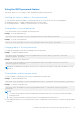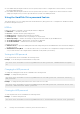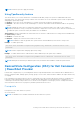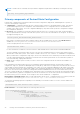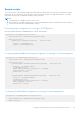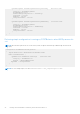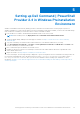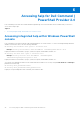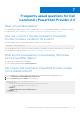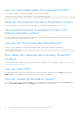Users Guide
Table Of Contents
- Dell Command | PowerShell Provider Version 2.4 User's Guide
- Introduction to Dell Command | PowerShell Provider 2.4
- System requirements and prerequisites for Dell Command | PowerShell Provider 2.4
- Download and installation steps for Dell Command | PowerShell Provider 2.4
- Getting started with Dell Command | PowerShell Provider 2.4
- Importing Dell Command | PowerShell Provider
- Navigating using the Windows PowerShell console
- Supported cmdlets in Dell Command | PowerShell Provider
- Custom functions in Dell Command | PowerShell Provider
- Parameters supported in Dell Command | PowerShell Provider
- Configuring attributes using Dell Command | PowerShell Provider
- Features supported in Dell Command | PowerShell Provider
- Using the AutoOn feature
- Using the AdvanceBatteryChargeConfiguration feature
- Using the PrimaryBattChargeCfg feature
- Using the PeakShiftDayConfiguration feature
- Using the Keyboard Backlight Color feature
- Using the BootSequence feature
- Using the BIOS password feature
- Using the HardDisk Drive password feature
- Using TpmSecurity feature
- Desired State Configuration (DSC) for Dell Command | PowerShell Provider
- Setting up Dell Command | PowerShell Provider 2.4 in Windows Preinstallation Environment
- Accessing help for Dell Command | PowerShell Provider 2.4
- Frequently asked questions for Dell Command | PowerShell Provider 2.4
- Troubleshooting scenarios for Dell Command | PowerShell Provider 2.4
- Accessing documents from the Dell EMC support site
Using the BIOS password feature
This feature allows you to set, change, or clear Admin password and System password.
Verifying the status of Admin or System passwords
To verify the status whether the Admin or System passwords are set on the system, use the following attributes:
● IsAdminPasswordSet — Displays if admin password is set on the system.
● IsSystemPasswordSet — Displays if system password is set on the system.
Setting Admin or System passwords
To set the password, run the command in the following format:
Example: To set the Admin password:
Set-Item -Path DellSmbios:\Security\AdminPassword <new Admin password>
Example: To set the System password:
Set-Item -Path DellSmbios:\Security\SystemPassword <new System password>
Changing Admin or System passwords
To change the existing password, run the command in the following format:
Example: To change the Admin password:
Set-Item -Path DellSmbios:\Security\AdminPassword <new Admin password> -Password
<existing Admin password>
Example: To change the System password:
Set-Item -Path DellSmbios:\Security\SystemPassword <new Admin password> -Password
<existing System password>
NOTE:
If both Admin and System passwords exist, then to change the system password, provide either Admin or System
password.
Clearing Admin and System passwords
To clear the Admin or System passwords, run the command in the following format:
Example: To clear the Admin password:
Set-Item -Path DellSmbios:\Security\AdminPassword “” -Password <existing Admin password>
Example: To clear the System password:
Set-Item -Path DellSmbios:\Security\SystemPassword “” -Password <existing System
password>
NOTE:
● To clear the system password where both Admin and System passwords exist, you must provide either the Admin or
System password.
● If the System password and/or HDD password are set, the Admin password cannot be set.
● If the Admin password is set in the system, and you want to configure BIOS tokens/features, you need to provide the Admin
password.
Getting started with Dell Command | PowerShell Provider 2.4
21