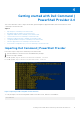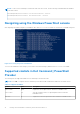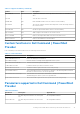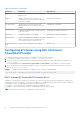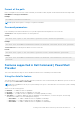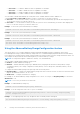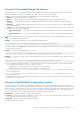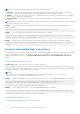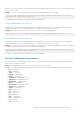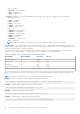Users Guide
Table Of Contents
- Dell Command | PowerShell Provider Version 2.4 User's Guide
- Introduction to Dell Command | PowerShell Provider 2.4
- System requirements and prerequisites for Dell Command | PowerShell Provider 2.4
- Download and installation steps for Dell Command | PowerShell Provider 2.4
- Getting started with Dell Command | PowerShell Provider 2.4
- Importing Dell Command | PowerShell Provider
- Navigating using the Windows PowerShell console
- Supported cmdlets in Dell Command | PowerShell Provider
- Custom functions in Dell Command | PowerShell Provider
- Parameters supported in Dell Command | PowerShell Provider
- Configuring attributes using Dell Command | PowerShell Provider
- Features supported in Dell Command | PowerShell Provider
- Using the AutoOn feature
- Using the AdvanceBatteryChargeConfiguration feature
- Using the PrimaryBattChargeCfg feature
- Using the PeakShiftDayConfiguration feature
- Using the Keyboard Backlight Color feature
- Using the BootSequence feature
- Using the BIOS password feature
- Using the HardDisk Drive password feature
- Using TpmSecurity feature
- Desired State Configuration (DSC) for Dell Command | PowerShell Provider
- Setting up Dell Command | PowerShell Provider 2.4 in Windows Preinstallation Environment
- Accessing help for Dell Command | PowerShell Provider 2.4
- Frequently asked questions for Dell Command | PowerShell Provider 2.4
- Troubleshooting scenarios for Dell Command | PowerShell Provider 2.4
- Accessing documents from the Dell EMC support site
NOTE: The configuration applies to all batteries: Primary, Slice, and Module Bay.
● StartTime — Specifies the time when system starts consuming battery power. The system continues consuming the
battery power until either the peakshift battery threshold is reached, or peakshift end time is reached.
● EndTime — Specifies the time when system stops consuming battery power and starts consuming AC power, if available.
However, the system does not charge battery.
● ChargeStartTime — Specifies the time when the system starts charging the battery while consuming AC power, if
available.
NOTE: Peak Shift Start Time must be less than or equal to Peak Shift End Time, and Peak Shift End Time must be less than
or equal to Peak Shift Charge Start Time.
Example: To retrieve the PeakShiftDayConfiguration current settings. The StartTime, EndTime, and ChargeStartTime are
displayed for all days.
Get-Item -Path DellSmbios:\PowerManagement\PeakShiftDayConfiguration
Example: To set the PeakShift StartTime, EndTime, and ChargeStartTime for Sunday.
Set-Item -Path DellSmbios:\PowerManagement\PeakShiftDayConfiguration Sunday -StartTime
"12:45" -EndTime "14:30" -ChargeStartTime "16:15"
Example: To change StartTime value for Monday. EndTime and ChargeStartTime values remain unchanged for Monday.
Set-Item -Path DellSmbios:\PowerManagement\PeakShiftDayConfiguration Monday -StartTime
"09:00"
Using the Keyboard Backlight Color feature
This feature allows you to configure the supported colors for the keyboard backlight on rugged systems. There are six available
colors: four predefined colors (white, red, green, blue), and two user configurable colors (custom1 and custom2). You can
configure custom1 and custom2 colors using KeyboardBacklightCustom1Color and KeyboardBacklightCustom2Color
attributes.
KeyboardBacklightEnabledColors
Possible values: White, Red, Green, Blue, Custom1, Custom2, and NoColor.
Displays or enables the supported colors for the keyboard backlight in the rugged systems. Multiple colors out of the six colors
can be set as enabled colors. After enabling colors, you can switch among the enabled colors by pressing Fn+C keys. Enabled
color can be set as NoColor which means no color is selected.
NOTE:
● If value “NoColor” is provided, keyboard backlight color switching by pressing Fn+C keys is not possible.
● The value “NoColor” cannot be combined with any other color.
Example: To set the list of enabled colors as red, green, custom1, and custom2 for KeyboardBacklightEnabledColors attribute.
Set-Item -Path DellSmbios:\SystemConfiguration\KeyboardBacklightEnabledColors
"Red,Green,Custom1,Custom2" –PasswordSecure <Secure Text Password>
Provide the secure password, if set, using the secure password parameter.
Example: To set the enabled colors as NoColor for KeyboardBacklightEnabledColors attribute.
Set-Item -Path DellSmbios:\SystemConfiguration\KeyboardBacklightEnabledColors "NoColor"
Provide the secure password, if set, using the secure password parameter.
KeyboardBacklightActiveColor
Possible values: White, Red, Green, Blue, Custom1, and Custom2
18
Getting started with Dell Command | PowerShell Provider 2.4