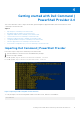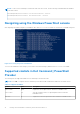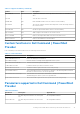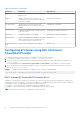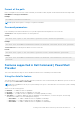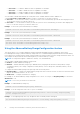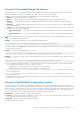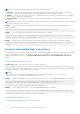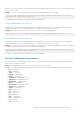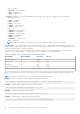Users Guide
Table Of Contents
- Dell Command | PowerShell Provider Version 2.4 User's Guide
- Introduction to Dell Command | PowerShell Provider 2.4
- System requirements and prerequisites for Dell Command | PowerShell Provider 2.4
- Download and installation steps for Dell Command | PowerShell Provider 2.4
- Getting started with Dell Command | PowerShell Provider 2.4
- Importing Dell Command | PowerShell Provider
- Navigating using the Windows PowerShell console
- Supported cmdlets in Dell Command | PowerShell Provider
- Custom functions in Dell Command | PowerShell Provider
- Parameters supported in Dell Command | PowerShell Provider
- Configuring attributes using Dell Command | PowerShell Provider
- Features supported in Dell Command | PowerShell Provider
- Using the AutoOn feature
- Using the AdvanceBatteryChargeConfiguration feature
- Using the PrimaryBattChargeCfg feature
- Using the PeakShiftDayConfiguration feature
- Using the Keyboard Backlight Color feature
- Using the BootSequence feature
- Using the BIOS password feature
- Using the HardDisk Drive password feature
- Using TpmSecurity feature
- Desired State Configuration (DSC) for Dell Command | PowerShell Provider
- Setting up Dell Command | PowerShell Provider 2.4 in Windows Preinstallation Environment
- Accessing help for Dell Command | PowerShell Provider 2.4
- Frequently asked questions for Dell Command | PowerShell Provider 2.4
- Troubleshooting scenarios for Dell Command | PowerShell Provider 2.4
- Accessing documents from the Dell EMC support site
NOTE: To remove Dell Command | PowerShell Provider from the console, run the following command within the Windows
PowerShell console:
For 32-bit systems; Remove-Module DellBiosProviderX86 –Verbose
For 64-bit systems; Remove-Module DellBIOSProvider –Verbose
Navigating using the Windows PowerShell console
After importing the module, navigate to DellSMBIOS drive. Run Get-ChildItem cmdlet to view the list of available categories.
Figure 2. Accessing categories and attributes
To access the attributes in each category, set location to the desired category and then run Get-Childitem cmdlet.
Supported cmdlets in Dell Command | PowerShell
Provider
The following are the supported cmdlets in Dell Command | PowerShell Provider:
NOTE: Press Tab To complete the Dell Command | PowerShell Provider cmdlet in the Windows PowerShell console.
Table 2. Supported cmdlets
Cmdlet Alias Description
Get-Location pwd Displays the current path/location within the DellSMBIOS drive.
Set-Location cd Sets the working location to a specified path/location within the
DellSMBIOS drive.
Get-Item gi Displays the item at the specified location within the DellSMBIOS drive.
12 Getting started with Dell Command | PowerShell Provider 2.4