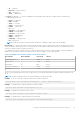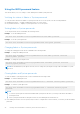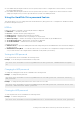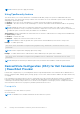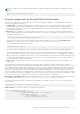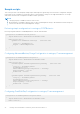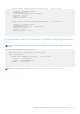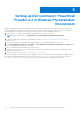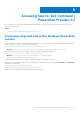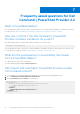Users Guide
Table Of Contents
- Dell Command | PowerShell Provider Version 2.2 User's Guide
- Introduction to Dell Command | PowerShell Provider 2.2
- System requirements and prerequisites for Dell Command | PowerShell Provider 2.2
- Download and installation steps for Dell Command | PowerShell Provider 2.2
- Getting started with Dell Command | PowerShell Provider 2.2
- Importing Dell Command | PowerShell Provider
- Navigating using the Windows PowerShell console
- Supported cmdlets in Dell Command | PowerShell Provider
- Custom functions in Dell Command | PowerShell Provider
- Parameters supported in Dell Command | PowerShell Provider
- Configuring attributes using Dell Command | PowerShell Provider
- Features supported in Dell Command | PowerShell Provider
- Using the AutoOn feature
- Using the AdvanceBatteryChargeConfiguration feature
- Using the PrimaryBattChargeCfg feature
- Using the PeakShiftDayConfiguration feature
- Using the Keyboard Backlight Color feature
- Using the BootSequence feature
- Using the BIOS password feature
- Using the HardDisk Drive password feature
- Using TpmSecurity feature
- Desired State Configuration (DSC) for Dell Command | PowerShell Provider
- Setting up Dell Command | PowerShell Provider 2.2 in Windows Preinstallation Environment
- Accessing help for Dell Command | PowerShell Provider 2.2
- Frequently asked questions for Dell Command | PowerShell Provider 2.2
- Troubleshooting scenarios for Dell Command | PowerShell Provider 2.2
- Accessing documents from the Dell EMC support site
- Third-party licenses
NOTE: Restart the system to apply the changes.
Using TpmSecurity feature
This feature allows you to control whether the Trusted Platform Module (TPM) in the system is enabled and visible to the
operating system. The TpmSecurity setting is a master switch for all the rest of the TPM fields. System restart is required after
changing the TpmSecurity setting.
● Enabled — BIOS turns on the TPM during POST, and the TPM can be used by the operating system.
● Disabled — BIOS does not turn on the TPM during POST, and the TPM will be nonfunctional and invisible to the operating
system.
NOTE: Disabling this option does not change any settings that you may have made to the TPM, nor does it delete or
change any information or keys you may have stored there. It simply turns off the TPM so that it cannot be used. When you
re-enable this option, TPM works exactly as it did before it was disabled.
TpmActivation: Activates and enables the TPM normal state for TPM use. TPM Activation is a setting which is available when
the TpmSecurity is enabled.
● Enabled — Activates the TPM.
● Disabled — Displays the current activation state of the TPM.
NOTE: Disabled is a read-only possible value. TpmActivation can be disabled only from the BIOS setup screen.
Example: To enable TpmSecurity.
Set-Item -Path DellSmbios:\TpmSecurity\TpmSecurity "Enabled" -Password <Plain text
password>
NOTE: Restart is required after changing TpmSecurity setting.
Example: To enable TPM Activation. TPM Activation can be enabled only if the Tpmsecurity is enabled.
Set-Item -Path DellSmbios:\TpmSecurity\TPMActivation "Enabled" -Password <Plain text
password>
NOTE: Admin password must be provided and TpmSecurity should have been enabled to enable the TpmActivation.
Desired State Configuration (DSC) for Dell Command
| PowerShell Provider
Desired State Configuration (DSC) is a management framework provided by Windows PowerShell that allows administrators to
monitor configuration drift, manage registry settings, groups, user accounts, and environment variables, through a seamless way
of scripting.
Dell Command | PowerShell Provider uses the DSC functionality to provide a solution that monitors the BIOS configuration on
Dell client systems and maintains the Dell BIOS settings that have drifted away from the desired state configuration. Dell
Command | PowerShell Provider provides a set of custom resources aligned to each category of BIOS settings and offers the
user a declarative framework to use properties (attributes) defined in the resources.
Prerequisite
Prerequisites for the client and server systems:
● PowerShell 5.0
NOTE: The WinRM service should be started in both client and server systems.
24 Getting started with Dell Command | PowerShell Provider 2.2