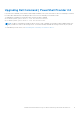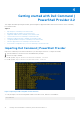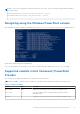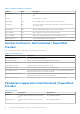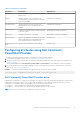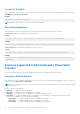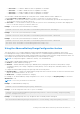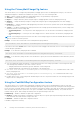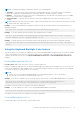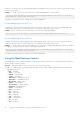Users Guide
Table Of Contents
- Dell Command | PowerShell Provider Version 2.2 User's Guide
- Introduction to Dell Command | PowerShell Provider 2.2
- System requirements and prerequisites for Dell Command | PowerShell Provider 2.2
- Download and installation steps for Dell Command | PowerShell Provider 2.2
- Getting started with Dell Command | PowerShell Provider 2.2
- Importing Dell Command | PowerShell Provider
- Navigating using the Windows PowerShell console
- Supported cmdlets in Dell Command | PowerShell Provider
- Custom functions in Dell Command | PowerShell Provider
- Parameters supported in Dell Command | PowerShell Provider
- Configuring attributes using Dell Command | PowerShell Provider
- Features supported in Dell Command | PowerShell Provider
- Using the AutoOn feature
- Using the AdvanceBatteryChargeConfiguration feature
- Using the PrimaryBattChargeCfg feature
- Using the PeakShiftDayConfiguration feature
- Using the Keyboard Backlight Color feature
- Using the BootSequence feature
- Using the BIOS password feature
- Using the HardDisk Drive password feature
- Using TpmSecurity feature
- Desired State Configuration (DSC) for Dell Command | PowerShell Provider
- Setting up Dell Command | PowerShell Provider 2.2 in Windows Preinstallation Environment
- Accessing help for Dell Command | PowerShell Provider 2.2
- Frequently asked questions for Dell Command | PowerShell Provider 2.2
- Troubleshooting scenarios for Dell Command | PowerShell Provider 2.2
- Accessing documents from the Dell EMC support site
- Third-party licenses
Format of the path
Path is a complete location of a file. In Dell Command | PowerShell Provider, the path can be mentioned in the following format:
DellSMBIOS:\<Category>\<Attribute>.
Example:
DellSMBIOS:\POSTBehavior\Numlock
NOTE: A path can be a path to a category or a path to an attribute.
Password parameters
Dell Command | PowerShell Provider allows you to provide a password either in plain text or in secure text.
-Password: Provide the password that is set in the plain text.
Format:
Set-Item –Path <path to the attribute> <possible value> -Password <password>
Example:
Set-Item –Path DellSMBIOS:\POSTBehavior\Numlock "Enabled" -Password <Plain text password>
-PasswordSecure: Provide the password that is set in a secure text.
Format:
Set-Item –Path <path to the attribute> <possible value> -PasswordSecure <password>
Example:
Set-Item –Path DellSMBIOS:\POSTBehavior\Numlock "Enabled" -PasswordSecure <Secure text
password>
Features supported in Dell Command | PowerShell
Provider
This section describes the usage of various attributes/features in Dell Command | PowerShell Provider.
Using the AutoOn feature
This feature allows you to configure the days when the system has to turn on automatically from hibernate or power off state at
the time specified in AutoOnHr and AutoOnMn.
NOTE:
AutoOn capabilities work only for a system running on AC power. This feature does not work if the system is running
on battery power.
Select one of the following options:
● Disabled — To disable the AutoOn capabilities.
● Everyday — To enable the AutoOn capabilities for every day.
● Weekdays — To enable the AutoOn capabilities on weekdays (Monday to Friday).
● SelectDays — To enable or disable the AutoOn capabilities on selected days. If you select this option, the following
attributes are available in the PowerManagement category:
○ AutoOnMon — To enable or disable the AutoOn capabilities on Mondays.
○ AutoOnTue — To enable or disable the AutoOn capabilities on Tuesdays.
○ AutoOnWed — To enable or disable the AutoOn capabilities on Wednesdays.
16
Getting started with Dell Command | PowerShell Provider 2.2