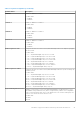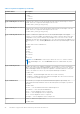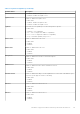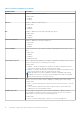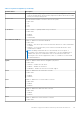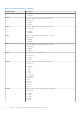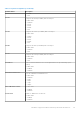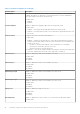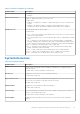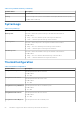Reference Guide
Table Of Contents
- Dell Command | PowerShell Provider Version 2.2 Reference Guide
- Introduction to Dell Command | PowerShell Provider 2.2
- Attributes supported in Dell Command | PowerShell Provider 2.2
- AdvancedBootOptions
- AdvancedConfigurations
- BatteryInformation
- BIOSSetupAdvancedMode
- BootSequence
- IntelSoftwareGuardExtensions
- Manageability
- Maintenance
- MemoryInformation
- MiscellaneousDevices
- Performance
- POSTBehavior
- PowerManagement
- PreEnabled
- ProcessorInformation
- SecureBoot
- Security
- StealthModeControl
- SupportAssistSystemResolution
- SystemConfiguration
- SystemInformation
- SystemLogs
- ThermalConfiguration
- TPMSecurity
- USBConfiguration
- Video
- VirtualizationSupport
- Wireless
- Error reporting in Dell Command | PowerShell Provider 2.2
- Accessing documents from the Dell EMC support site
Table 21. SystemConfiguration (continued)
Attribute Name Description
● Green
● Blue
● Custom1
● Custom2
KeyboardBacklightCustom1Colo
r
Configures the Custom1 color by specifying the RGB values by mentioning it in 'R:G:B'
format. Each color component value ranges from 0 to 255.
Possible values: [0-255]:[0-255]:[0-255]
KeyboardBacklightCustom2Colo
r
Configures the Custom2 color by specifying the RGB values by mentioning it in 'R:G:B'
format. Each color component value ranges from 0 to 255.
Possible values: [0-255]:[0-255]:[0-255]
KeyboardBacklightEnabledColor
s
Displays or enables the supported colors for the keyboard backlight in the rugged
systems. 6 colors are available: 4 predefined colors (white, red, green, blue), and 2 user-
configurable colors (custom1 and custom2). Multiple colors out of the 6 colors can be
enabled at the same time. After enabling colors, you can switch among the enabled colors
by pressing <Fn+C> keys. Enabling NoColor means that the keyboard backlight is turned
off.
Possible values: Either combination of,
● White
● Red
● Green
● Blue
● Custom1
● Custom2
Or
● NoColor
NOTE: If value NoColor is selected, you cannot use <Fn+C> to switch to another
keyboard backlight color. The value NoColor cannot be combined with any other
color.
KeyboardBacklightOnAc
Disables the fade if an AC adapter is plugged in. For example, if you have set the back
light to 25 percent using KeyboardIllumination, and the system is on AC power, then the
keyboard backlight remains at 25 percent regardless of internal keyboard or touch pad
activity. This feature is in effect only if the Keyboard backlight is enabled.
Possible values:
● Enabled — Keyboard backlight fades after 10 seconds of inactivity.
● Disabled — Disables the timer that fades the backlight after 10 seconds of inactivity
if the system is running on AC power.
KeyboardIllumination
This field lets you configure the keyboard illumination brightness percentage. The
keyboard automatically illuminates when the internal keyboard, touchpad, or pointstick
are used.
Possible values:
● Auto — Sets the illumination based on ambient light level.
● Disabled — Turns off keyboard illumination.
● 25 — Sets the brightness level to 25 percent.
● Dim — Sets the brightness level to 50 percent.
● 75– Sets the brightness level to 75 percent.
●
Bright — Sets the brightness level to 100 percent.
LiquidCooler1
Enables or disables the liquid cooler 1.
Possible values:
42 Attributes supported in Dell Command | PowerShell Provider 2.2