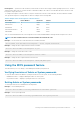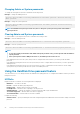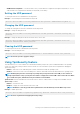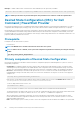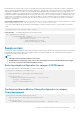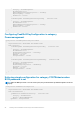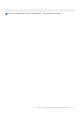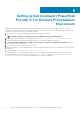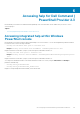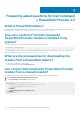Users Guide
BootSequence — Specifies the order in which a system searches for devices when trying to find an operating system to boot. The Boot
Sequence option allows users to customize the boot order and boot ability of boot devices. The UEFI BIOS allows the selection of UEFI
boot paths or Legacy boot devices.
To configure the sequence of the boot devices, verify the current status of the boot order with name, shortform, and device number.
Then, provide the sequence to change the boot order. For example, see the following table:
Table 5. Example of the current sequence of the boot devices
DeviceName Device Number ShortForm IsActive
USB Storage Device 14 usbdev Active
Diskette Drive 12 floppy Active
Internal HDD 13 hdd Active
CD/DVD/CD-RW Drive 15 cdrom Active
Onboard NIC 16 embnic Active
Then, to set the Internal HDD as first, USB Storage Device as second, and Onboard NIC as third; provide BootSequence as 13, 14, 16.
NOTE: The device numbers that are not mentioned will be moved down the order.
Example: To see the current boot order with name, device number, and status.
Get-ChildItem -Path DellSmbios:\BootSequence | Select -expand CurrentValue
Example: To change the boot sequence based on the device number.
Set-Item -Path DellSmbios:\BootSequence "2,3,4"
Example: To change the current boot mode to UEFI.
Set-Item -Path DellSmbios:\BootSequence BootList "Uefi"
Example: To change the boot sequence based on the shortform.
Set-Item -Path DellSmbios:\BootSequence "cdrom,hdd,embnicipv6"
Using the BIOS password feature
This feature allows you to set, change, or clear Admin password and System password.
Verifying the status of Admin or System passwords
To verify the status whether the Admin or System passwords are set on the system, use the following attributes:
• IsAdminPasswordSet — Displays if admin password is set on the system.
• IsSystemPasswordSet — Displays if system password is set on the system.
Setting Admin or System passwords
To set the password, run the command in the following format:
Example: To set the Admin password:
Set-Item -Path DellSmbios:\Security\AdminPassword <new Admin password>
Example: To set the System password:
Set-Item -Path DellSmbios:\Security\SystemPassword <new System password>
Getting started with Dell Command | PowerShell Provider 2.3
21