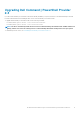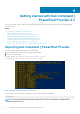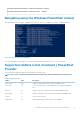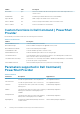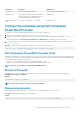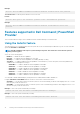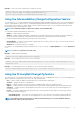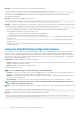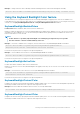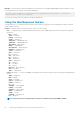Users Guide
Example: To change StartTime value for Monday. EndTime and ChargeStartTime values remain unchanged for Monday.
Set-Item -Path DellSmbios:\PowerManagement\PeakShiftDayConfiguration Monday -StartTime "09:00"
Using the Keyboard Backlight Color feature
This feature allows you to configure the supported colors for the keyboard backlight on rugged systems. There are six available colors:
four predefined colors (white, red, green, blue), and two user configurable colors (custom1 and custom2). You can configure custom1 and
custom2 colors using KeyboardBacklightCustom1Color and KeyboardBacklightCustom2Color attributes.
KeyboardBacklightEnabledColors
Possible values: White, Red, Green, Blue, Custom1, Custom2, and NoColor.
Displays or enables the supported colors for the keyboard backlight in the rugged systems. Multiple colors out of the six colors can be set
as enabled colors. After enabling colors, you can switch among the enabled colors by pressing Fn+C keys. Enabled color can be set as
NoColor which means no color is selected.
NOTE:
• If value “NoColor” is provided, keyboard backlight color switching by pressing Fn+C keys is not possible.
• The value “NoColor” cannot be combined with any other color.
Example: To set the list of enabled colors as red, green, custom1, and custom2 for KeyboardBacklightEnabledColors attribute.
Set-Item -Path DellSmbios:\SystemConfiguration\KeyboardBacklightEnabledColors
"Red,Green,Custom1,Custom2" –PasswordSecure <Secure Text Password>
Provide the secure password, if set, using the secure password parameter.
Example: To set the enabled colors as NoColor for KeyboardBacklightEnabledColors attribute.
Set-Item -Path DellSmbios:\SystemConfiguration\KeyboardBacklightEnabledColors "NoColor"
Provide the secure password, if set, using the secure password parameter.
KeyboardBacklightActiveColor
Possible values: White, Red, Green, Blue, Custom1, and Custom2
Displays or sets an active color for the keyboard backlight in the rugged systems. Any one out of the six colors can be chosen as an active
color at a time.
Example: To set the Custom2 color as an active color for KeyboardBacklightActiveColor attribute.
Set-Item -Path DellSmbios:\SystemConfiguration\KeyboardBacklightActiveColor "Custom2" –
PasswordSecure <Secure Text Password>
Provide the secure password, if set, using the secure password parameter.
KeyboardBacklightCustom1Color
Configures the custom1color by specifying the Red, Green, and Blue (R:G:B) values. The color can be selected using RGB components by
mentioning it in ‘R:G:B’ format. Each color component value ranges from 0 to 255.
Example: Retrieves the RGB value in R:G:B format of Custom1 color for keyboard backlight.
Get-ChildItem -Path DellSmbios:\SystemConfiguration\KeyboardBacklightCustom1Color
KeyboardBacklightCustom2Color
Configures the custom2color by specifying the Red, Green, and Blue (R:G:B) values. The color can be selected using RGB components by
mentioning it in ‘R:G:B’ format. Each color component value ranges from 0 to 255.
Getting started with Dell Command | PowerShell Provider 2.3
19