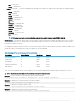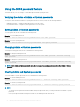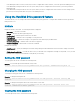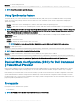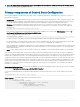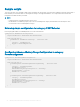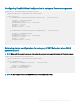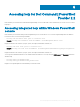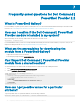Users Guide
Using the BIOS password feature
This feature allows you to set, change, or clear Admin password and System password.
Verifying the status of Admin or System passwords
To verify the status whether the Admin or System passwords are set on the system, use the following attributes:
• IsAdminPasswordSet — Displays if admin password is set on the system.
• IsSystemPasswordSet — Displays if system password is set on the system.
Setting Admin or System passwords
To set the password, run the command in the following format:
Example: To set the Admin password:
Set-Item -Path DellSmbios:\Security\AdminPassword <new Admin password>
Example: To set the System password:
Set-Item -Path DellSmbios:\Security\SystemPassword <new System password>
Changing Admin or System passwords
To change the existing password, run the command in the following format:
Example: To change the Admin password:
Set-Item -Path DellSmbios:\Security\AdminPassword <new Admin password> -Password <existing
Admin password>
Example: To change the System password:
Set-Item -Path DellSmbios:\Security\SystemPassword <new Admin password> -Password <existing
System password>
NOTE
: If both Admin and System passwords exist, then to change the system password, provide either Admin or System
password.
Clearing Admin and System passwords
To clear the Admin or System passwords, run the command in the following format:
Example: To clear the Admin password:
Set-Item -Path DellSmbios:\Security\AdminPassword “” -Password <existing Admin password>
Example: To clear the System password:
Set-Item -Path DellSmbios:\Security\SystemPassword “” -Password <existing System password>
NOTE
:
• To clear the system password where both Admin and System passwords exist, you must provide either the Admin or System
password.
• If the System password and/or HDD password are set, the Admin password cannot be set.
22 Getting started with Dell Command | PowerShell Provider 2.2