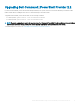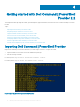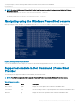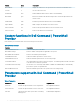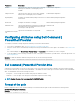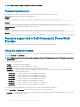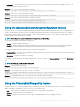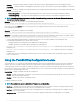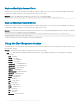Users Guide
NOTE: Peak Shift Start Time must be less than or equal to Peak Shift End Time, and Peak Shift End Time must be less than or
equal to Peak Shift Charge Start Time.
Example: To retrieve the PeakShiftDayConguration current settings. The StartTime, EndTime, and ChargeStartTime are displayed for all
days.
Get-Item -Path DellSmbios:\PowerManagement\PeakShiftDayConfiguration
Example: To set the PeakShift StartTime, EndTime, and ChargeStartTime for Sunday.
Set-Item -Path DellSmbios:\PowerManagement\PeakShiftDayConfiguration Sunday -StartTime "12:45" -
EndTime "14:30" -ChargeStartTime "16:15"
Example: To change StartTime value for Monday. EndTime and ChargeStartTime values remain unchanged for Monday.
Set-Item -Path DellSmbios:\PowerManagement\PeakShiftDayConfiguration Monday -StartTime "09:00"
Using the Keyboard Backlight Color feature
This feature allows you to congure the supported colors for the keyboard backlight on rugged systems. There are six available colors: four
predened colors (white, red, green, blue), and two user congurable colors (custom1 and custom2). You can congure custom1 and
custom2 colors using KeyboardBacklightCustom1Color and KeyboardBacklightCustom2Color attributes.
KeyboardBacklightEnabledColors
Possible values: White, Red, Green, Blue, Custom1, Custom2, and NoColor.
Displays or enables the supported colors for the keyboard backlight in the rugged systems. Multiple colors out of the six colors can be set
as enabled colors. After enabling colors, you can switch among the enabled colors by pressing Fn+C keys. Enabled color can be set as
NoColor which means no color is selected.
NOTE
:
• If value “NoColor” is provided, keyboard backlight color switching by pressing Fn+C keys is not possible.
• The value “NoColor” cannot be combined with any other color.
Example: To set the list of enabled colors as red, green, custom1, and custom2 for KeyboardBacklightEnabledColors attribute.
Set-Item -Path DellSmbios:\SystemConfiguration\KeyboardBacklightEnabledColors
"Red,Green,Custom1,Custom2" –PasswordSecure <Secure Text Password>
Provide the secure password, if set, using the secure password parameter.
Example: To set the enabled colors as NoColor for KeyboardBacklightEnabledColors attribute.
Set-Item -Path DellSmbios:\SystemConfiguration\KeyboardBacklightEnabledColors "NoColor"
Provide the secure password, if set, using the secure password parameter.
KeyboardBacklightActiveColor
Possible values: White, Red, Green, Blue, Custom1, and Custom2
Displays or sets an active color for the keyboard backlight in the rugged systems. Any one out of the six colors can be chosen as an active
color at a time.
Example: To set the Custom2 color as an active color for KeyboardBacklightActiveColor attribute.
Set-Item -Path DellSmbios:\SystemConfiguration\KeyboardBacklightActiveColor "Custom2" –
PasswordSecure <Secure Text Password>
Provide the secure password, if set, using the secure password parameter.
Getting started with Dell Command | PowerShell Provider 2.2
19