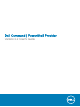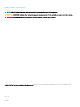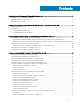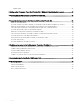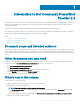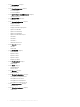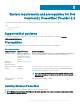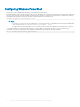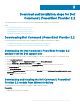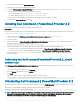Users Guide
• PowerShell get package manager nuget-anycpu.exe.
1 Open Windows PowerShell with administrator privileges.
2 To nd the Dell Command | PowerShell Provider module, run the following command: Find-Module DellBIOSProvider.
3 To install the module, run the following command based on the OS:
• For 32 bit operating system, Install-Module DellBIOSProviderX86.
• For 64 bit operating system, Install-Module DellBIOSProvider.
The latest version of Dell Command | PowerShell Provider available at Microsoft Gallery is installed.
4 To download the nuget-anycpu.exe le, enter Y.
Installing Dell Command | PowerShell Provider 2.2
To install Dell Command | PowerShell Provider, perform the following steps:
Prerequisite:
Delete any previously installed version of Dell Command | PowerShell Provider before installing the Dell Command | PowerShell Provider
2.2. See Uninstalling Dell Command | PowerShell Provider 2.2.
1 Unblock the downloaded DellCommandPowerShellProvider2.2_<build number>.zip le. See Unblocking the
DellCommandPowerShellProvider2.2_<build number>.zip.
2 Extract the .zip le.
3 Create a module folder at ${env:ProgramFiles}\WindowsPowerShell\Modules. Alternatively, to create a module folder, run the
following command in a Windows PowerShell console:
New-Item -Type Container -Force -path <folder path>
4 Copy the folders and les from the downloaded .zip le to Dell Command | PowerShell Provider module folder.
• For 32-bit systems; copy the les from DellBIOSProviderX86 folder to ${env:ProgramFiles}\WindowsPowerShell\Modules
• For 64-bit systems; copy the les from DellBIOSProvider folder to ${env:ProgramFiles}\WindowsPowerShell\Modules
5 After install, run the Get-Module –ListAvailable command to verify that the module is available along with the available
exported commands.
Unblocking the DellCommandPowerShellProvider2.2_<build
number>.zip
If the DellCommandPowerShellProvider2.2_<build number>.zip le downloaded from the Dell support site is blocked on your system,
unblock the zip le. To unblock the zip le,
1 Select the zip le, right-click, and then click Properties.
2 Click the General tab, and then select the Unblock option.
3 Click Apply.
Alternatively, run the following command within a Windows PowerShell console:
Unblock-File .\DellCommandPowerShellProvider2.2_<build number>.zip
Uninstalling Dell Command | PowerShell Provider 2.2
You can uninstall Dell Command | PowerShell Provider by manually deleting the DellBIOSProvider module folder and les from your system.
Alternatively, to uninstall Dell Command | PowerShell Provider, run the following command:
uninstall-Module –Name DellBIOSProvider
NOTE
: If more than one version of Dell Command | PowerShell Provider are installed on the system, then the above command
deletes the versions in descending order. For example, if you have 1.0 and 1.1 installed in your system, the above command
deletes the later version (1.1) rst. Version 1.0 can be deleted by running this command again.
10 Download and installation steps for Dell Command | PowerShell Provider 2.2