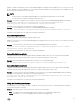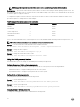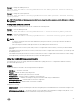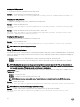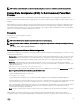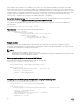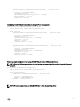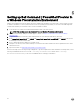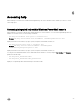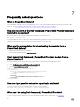Users Guide
NOTE: Legacy boot mode is not allowed when secure boot is enabled or legacy option ROM is disabled.
BootSequence — Specifies the order in which a system searches for devices when trying to find an operating system to boot. The
Boot Sequence option allows users to customize the boot order and boot ability of boot devices. The UEFI BIOS allows the selection
of UEFI boot paths or Legacy boot devices.
To configure the sequence of the boot devices, verify the current status of the boot order with name and device number. Then,
provide the sequence to change the boot order. Example:
Table 5. Example of the current sequence of the boot devices
DeviceName Device Number IsActive
Diskette 1 Active
Internal HDD 2 Active
USB Storage Device 3 Active
CD/DVD/CD-RW Drive 6 Active
Onboard NIC 5 Active
Then, to set the Internal HDD as first, USB Storage Device as second, and Onboard NIC as third; provide BootSequence as 2, 3, 5.
NOTE: The device numbers that are not mentioned will be moved down the order.
Example: To see the current boot order with name, device number, and status.
Get-ChildItem -Path DellSmbios:\BootSequence | Select -expand CurrentValue
Example: To change the boot sequence.
Set-Item -Path DellSmbios:\BootSequence "2,3,4"
Example: To change the current boot mode to UEFI.
Set-Item -Path DellSmbios:\BootSequence BootList "Uefi"
Using the BIOS password feature
This feature allows you to set, change, or clear Admin password and System password.
Verifying the status of Admin or System passwords
To verify the status whether the Admin or System passwords are set on the system, use the following attributes:
• IsAdminPasswordSet — Displays if admin password is set on the system.
• IsSystemPasswordSet — Displays if system password is set on the system.
Setting Admin or System passwords
To set the password, run the command in the following format:
Example: To set the Admin password:
Set-Item -Path DellSmbios:\Security\AdminPassword <new Admin password>
Example: To set the System password:
Set-Item -Path DellSmbios:\Security\SystemPassword <new System password>
Changing Admin or System passwords
To change the existing password, run the command in the following format:
22